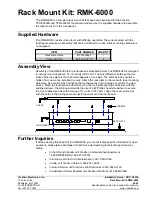AP-200-MNT-W2 Mounting Kit
| Installation Guide
3
Figure 3
Aligning Mount Housing to Fit Single (Left) and Dual Gang (Right) Wall Boxes
2. Align the screw holes on the back of the mount housing with the corresponding holes on the wall box
and screw into place. Depending on the specific type of wall box, the pan head screws provided may be
used to install the mount housing.
Installation for 103 AP Models
1. Route the Ethernet cable through the bottom-right opening of the mount housing and guide through the
upper-right opening at the back of the housing as shown in
Figure 4
.
Figure 4
Routing Ethernet Cable through Mount Housing
If Ethernet cable(s) are routed directly from source, the RJ45 cable adapters will not be used.
If Ethernet cable(s) are routed directly from a wall box skip Step 1.
If AP is supported by a DC power source, route power cable through the bottom-right opening of the housing.