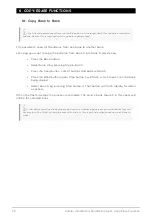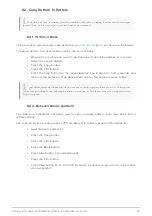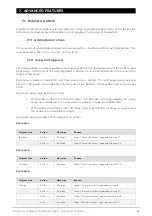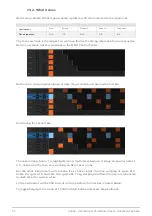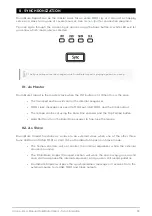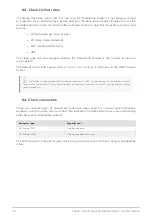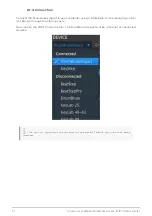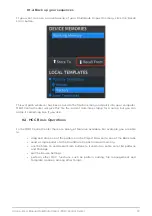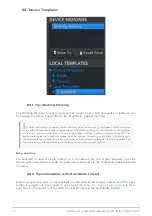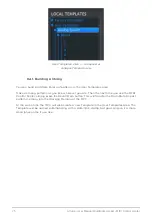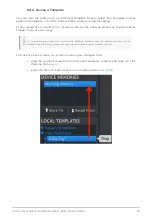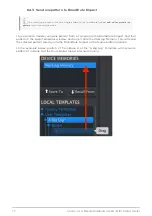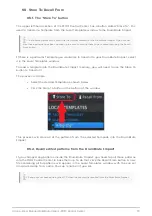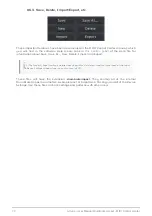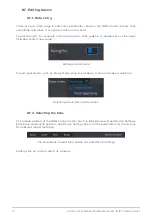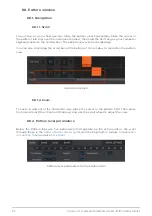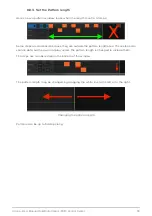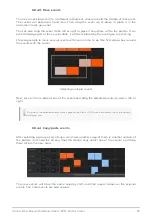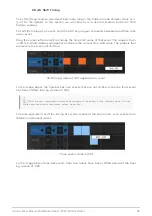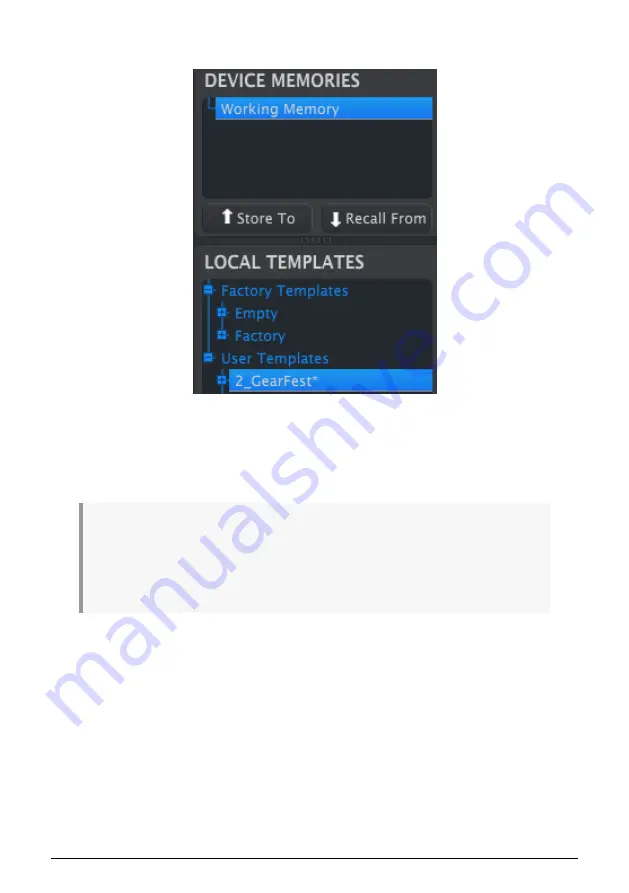
9.3. Device Templates
9.3.1. The Working Memory
The Working Memory functions as a sort of ‘target’ onto which Templates or patterns can
be dragged and then transmitted to the DrumBrute Impact memory.
♪
: When you make a change in the Seq Editor window an asterisk (*) will appear next to the name
of the selected Template. These changes are not automatically saved, so you will need to use the Save
or Save As… buttons to preserve your new pattern data.
♪
: When a pattern is edited in the MCC the
pattern data inside the DrumBrute Impact does not change. You must use the Store To button to send
the Template to the DrumBrute Impact if you want its internal memory to match the MCC Template. You
can also drag/drop the Template to the Working Memory (see the next section).
Drag and drop
It’s possible to drag a single pattern or a Template from the Project Browser onto the
Working Memory. When you do, the pattern(s) will be sent to the DrumBrute Impact internal
memory.
9.3.2. Synchronization with DrumBrute Impact
Memory synchronization is not available for the DrumBrute Impact, and so the MCC Sync
button is greyed out. You'll need to use one of the
Store To / Recall From buttons [p.78]
to
synchronize the contents of the MIDI Control Center and the DrumBrute Impact.
73
Arturia - User Manual DrumBrute Impact - MIDI Control Center
Summary of Contents for DRUMBRUTE IMPACT
Page 1: ...USER MANUAL...