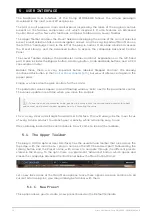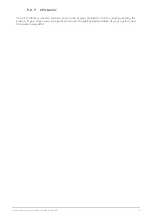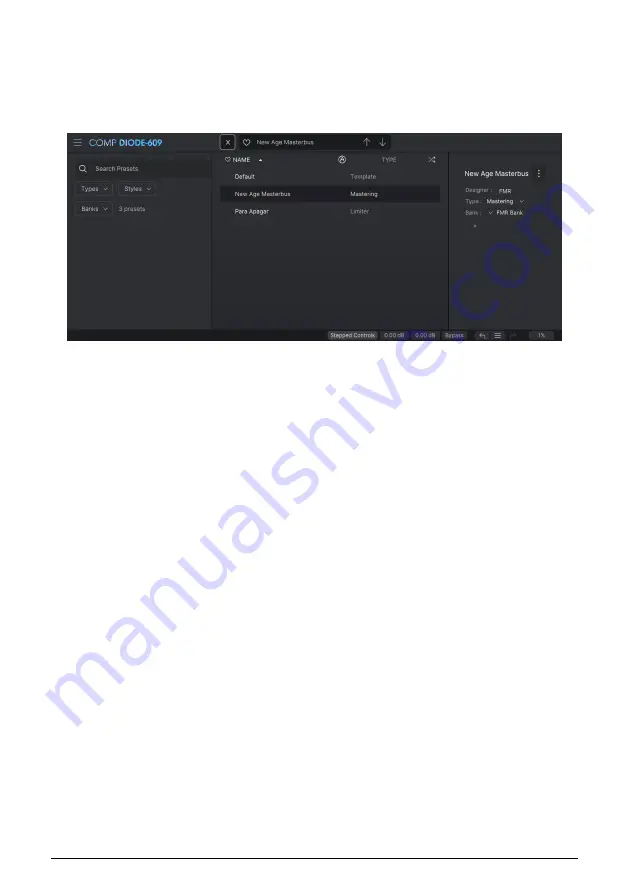
5.3. The Preset browser
The preset browser enables you to search, load and manage preset configurations in Comp
DIODE-609. Although this is based on the usual Arturia Preset Browser, it is simpler, and
even easier to work with. You access the preset browser by clicking the library symbol next
to the preset name field.
When you click the library symbol, you will see a screen with all the Presets you have
saved. You can sort the list by several different criteria to make it easier to find the right
preset. There are two columns. The first one can list the Presets by Name or by "Featured".
The Featured presets are deemed of particular interest by Arturia, and are marked with the
Arturia logo. The second one lists the Presets by Type.
There are other attributes you can use to filter the list. These are in the left column. There,
you have the Types button, but also Styles, Banks, Genres, and Characteristics. If you click
in one of these buttons, a list opens in the middle column, where you can select the tag you
want to search for. A button appears in the left column, showing how many results there
are for the tag you selected. Clicking that button will open the presets that fall under that
classification. You may filter by more than one tag, in which case only the presets that fall
under ALL of the tags will be displayed. Beware that you don't filter too much or might get
no results.
You can also simply type a word in the search box (the one on the top left, to the right of
the magnifying glass), in which case all presets containing the word you typed in the name
will be displayed. For example, let's say you want to search for a preset containing the word
"drum". You simply type "drum" and, if they exist, all the presets containing those letters (even
if the word is "drums" and not "drum") will be displayed. If the word is the name of a style,
you may opt to choose by that style.
35
Arturia - User Manual Comp DIODE-609 - USER INTERFACE