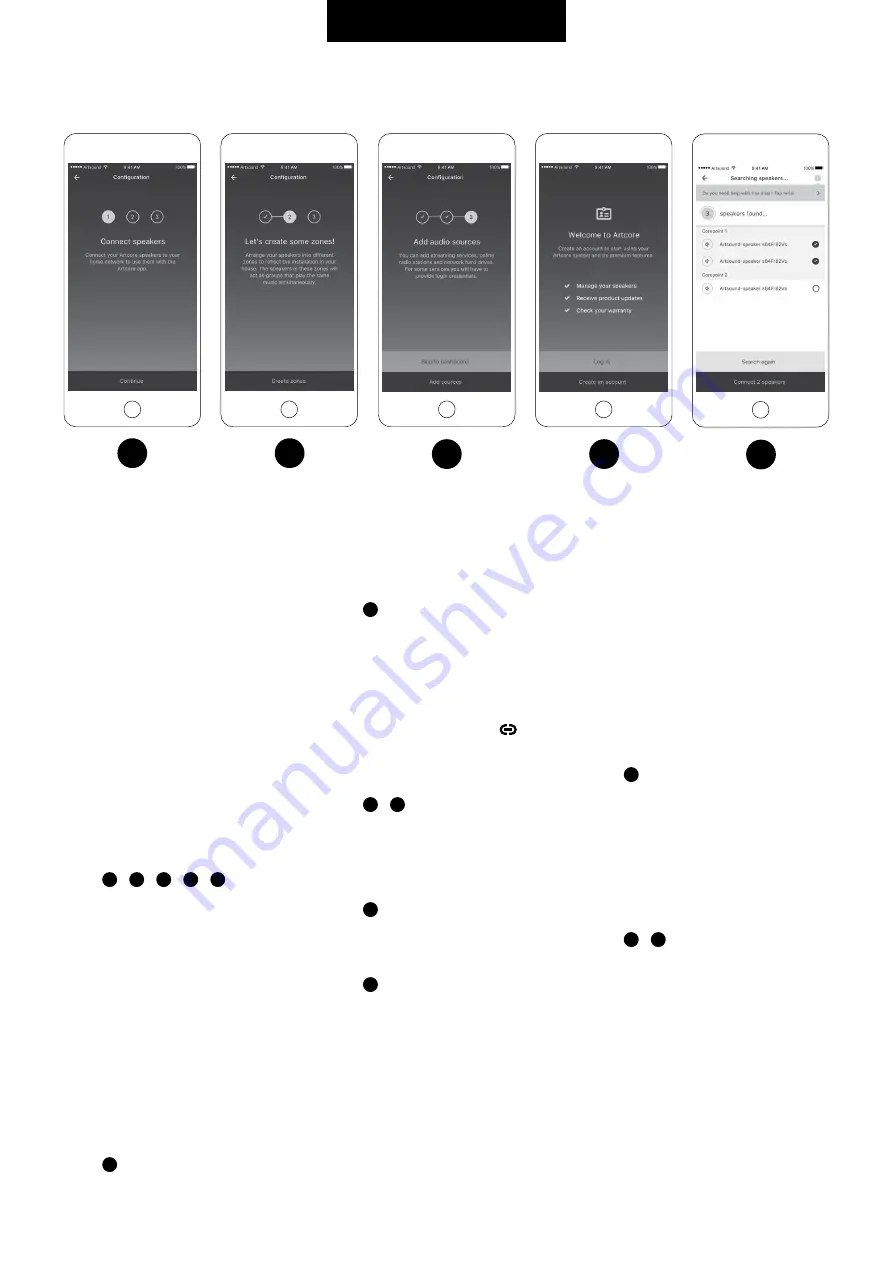
LOUDSPEAKER SET-UP
Before starting, you should download the Artcore
app for iOS or Android. This app is available
in the iOS App Store as well as in Google Play
Store. This app is used to install and configure the
loudspeaker and obvious to submit your favourite
music to wherever you want it to!
Connecting your loudspeaker to the network.
Please check whether your telephone or tablet
is connected to the same network as the
COREPOINT and/or the loudspeakers.
When opening the Artcore app for the first time,
you will be welcomed by a tutorial that briefly
explains the possibilities, followed by a request to
register on the basis of your email address. From
there, you will be guided through the installation
process, step by step, whereby Artcore will be
able to find the loudspeakers of other devices for
you, in the network.
Image:
1
+
2
+
3
+
4
+
5
Each loudspeaker can be set either as mono or as
an L or R channel of a stereo pair. The setting can
be changed at any time.
After the loudspeakers have been allocated to the
zones of your choice, you end up in the overview
screen. From there you can always select:
• Zones
• Music
• Search
• Alarms
• Settings
This navigation bar at the bottom of the screen will
show in the app every time.
Image:
6
OVERVIEW FUNCTIONS
ZONES
Image:
7
The general 'dashboard' provides an overview of
the different zones, what is happening in which
zones, as well as an easy pause/play functionality.
The order of appearance of the zones can be
changed by use of 'drag & drop', allowing you to
always show your favourite zone on top. Zones
can be grouped by clicking the icon in the
left top corner and subsequently indicate the
qualifying zones. Of course, grouped zones can
be removed from a group at any time.
Image:
8
+
9
When clicking a zone, the 'player' screen is shown,
displaying further details concerning the content of
the music that is being played. Here, one can also
easily scroll within the song being played.
Image:
10
MUSIC
Image:
11
Basically, the following sources are supported
by Artcore:
• vTuner (internet radio)
• Tidal
• NAS support (network storage with
uPnP services)
• Spotify Connect
• Airplay
Under settings you can fill in the log-in details of
the paid music service one-time.
Tidal will be completely integrated in the Artcore
app, so that leaving the app is not required.
Spotify connect allows finding the created zones
via 'available devices' and, as such, submit music.
In addition, it is possible to manage your own
favourites, which will appear as a tab under 'Music'.
This could be your favourite internet radio station,
but also a Tidal playlist.
SEARCHING
Image:
12
Via the tab 'Search', you can search specifically
by song, album, artist or radio station. The menu
on top shows which parameter is being used while
searching, whereas searching itself is done across
all possible music sources.
ALARMS
Image:
13
+
14
The Artcore multi-room concept is fitted with a
built-in extensive event planner. Each event will be
given a name, start and end time, whilst also it is
shown in which zone the selected music is being
played, etc.
3
4
1
2
5
STEP 2
Summary of Contents for ARTCORE
Page 3: ...STEP 2 manual...






