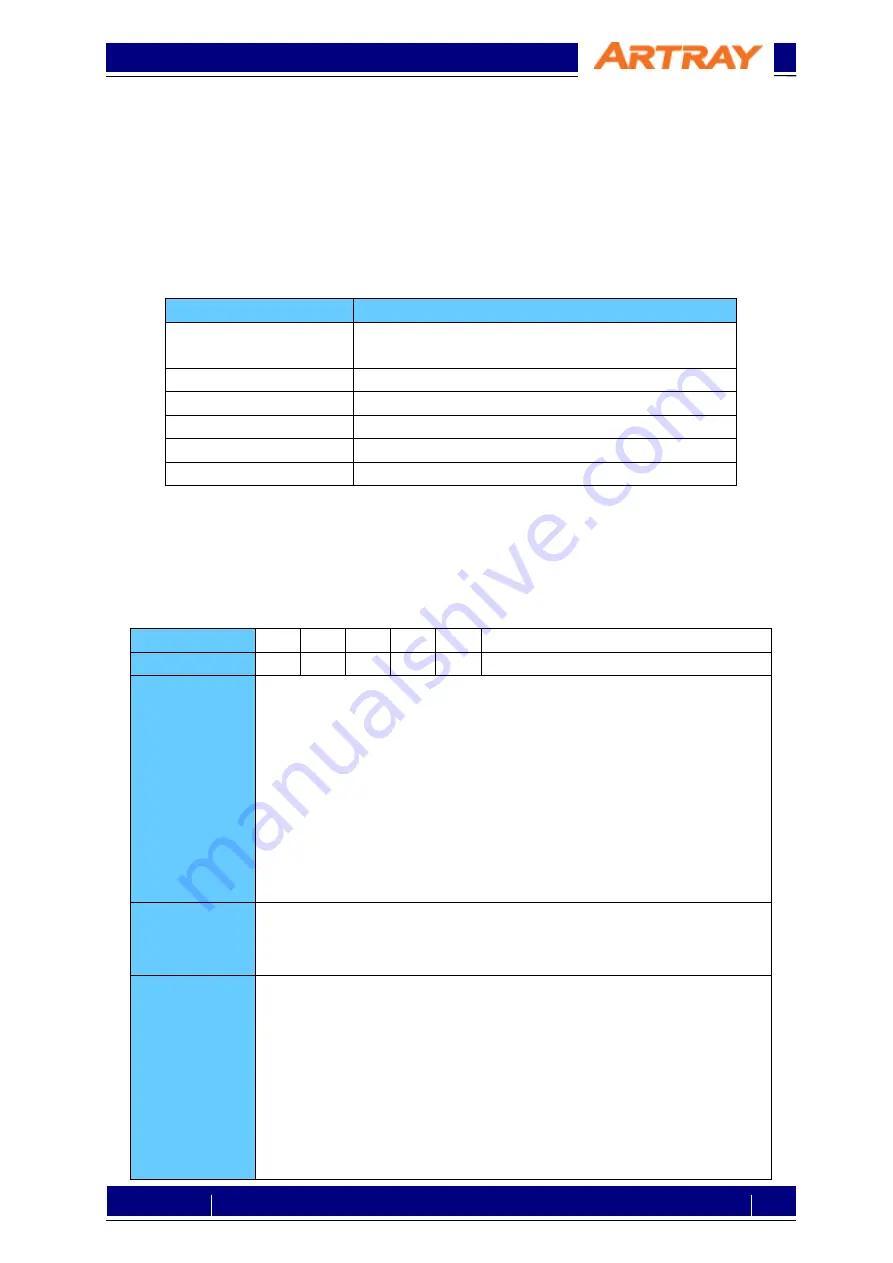
© 2004 – 2018 ARTRAY Co., Ltd
130SWIR-CL
Camera Link
Setting Manual
5
Rev.1.04
5.
Communication Specifications
5.1.
About the settings of the product.
To change or check the settings of the Camera Link camera, you can send command to the camera
through a serial communication software.
5.2.
Communication Method
The serial communication method is as follows:
Table 5-1: Communication Method
Item
Contents
Communication Form
Asynchronous serial communication
(In accordance with standards of RS232C)
Baud Rate
9600bps
Data
8 bit
Parity
None
Stop
1 bit
Flow Control
None
5.3.
Command Format
Please give command to the camera through serial communication software with the format listed
below. If the format is not correct, the camera could not be controlled.
Please be sure to use half-width characters of ASCII code.
Table 5-2: Command Format
1
2
3
4
5
6
Format
cmd
〼
-opt
〼
val
⏎
(
CR or LF or CR+LF
)
Details
1: One letter which represents the main purpose of the command.
2: One space (blank) as delimiter. (Omissible)
3: Option correspondent with the main purpose.
The format is a letter going after a “-”.
4: One space (blank) as delimiter. (Omissible)
5: Value setting: enter the value if necessary.
Decimal numerical value: enter the number directly.
Hexadecimal numerical value: enter the number after an “x.”
The default value would be 0 if there is no value entered.
6: Line feed code
Response
Normal: OK
⏎
(CR+LF)
If response is a value:
"value"
⏎
(CR+LF)
Abnormal: NG
⏎
(CR+LF)
Note
The command will be distinguished once the line feed code is sent out. If
any none-
half-width characters are typed (e.g. BackSpace) before line
feed code, the response must be NG. (If only line feed code is typed,
there will be no reaction.)
If you want to cancel the command, type a none-
half-width character before
line feed code, the response will be NG.
It doesn’t matter the letters of command is in upper case or lower case.
Option is omissible. (In this case, a default option will be chosen
automatically.)




















