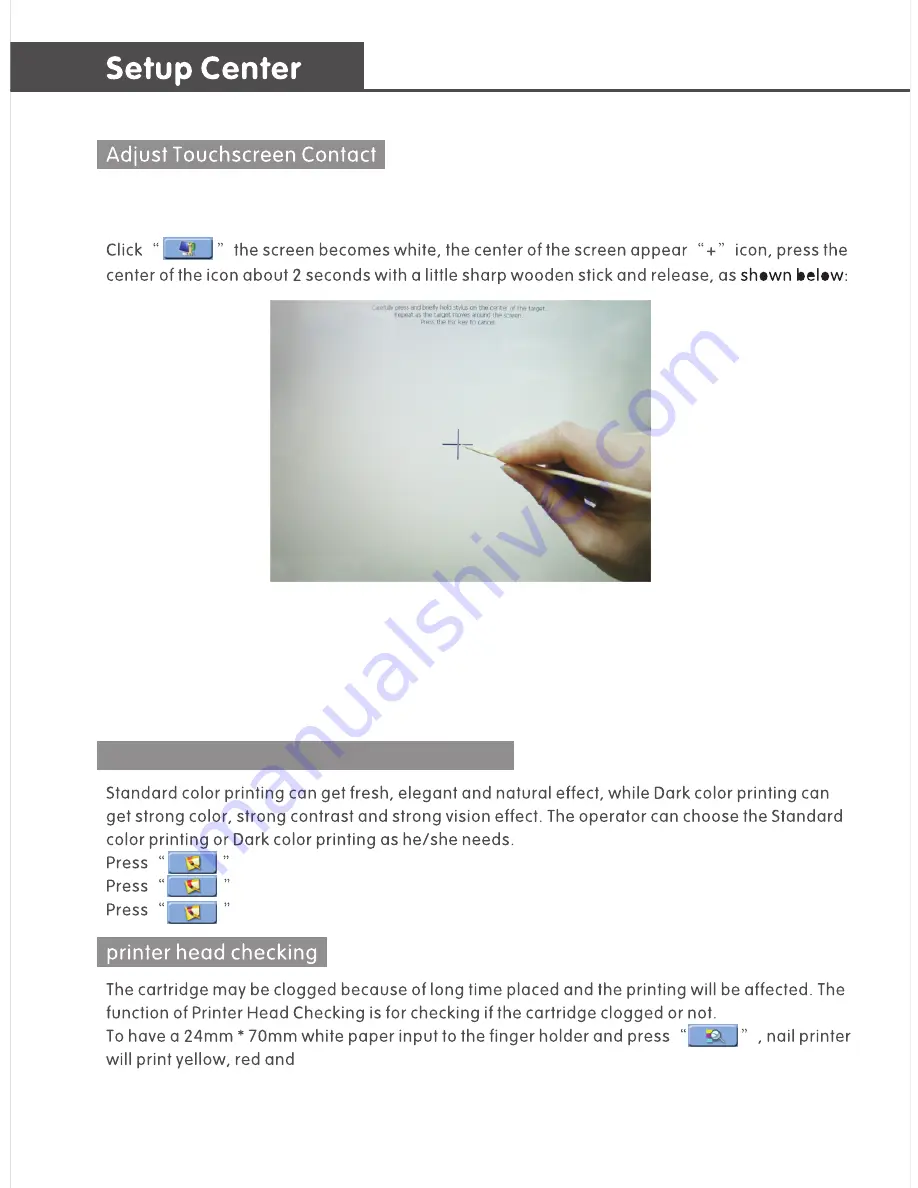
Light Color/Standard Color/Dark Color
to run the light color printing.
to run the standard color printing.
to run the dark color printing.
-20-
When touch screen has more deviation on responding to the contact, adjust the screen contact
by the screen calibrator.
The “+” icon appears in the center of the screen. Tapping it moves it to the upper left corner.
Tap it to adjust the touch screen contact in that corner. The“+” symbol automatically moves
to lower left corner. Tap it to adjust the contact. It moves to the lower right corner. Tap it to
adjust the lower right corner and then repeat when the“+” moves to the upper right corner.
When finished, tap the blank screen to return to the setup center. If there are still obvious
deviations, repeat the process until it is accurate. Using a stylus or a stick may be helpful.
blue 3 colors on the paper. Take out the paper to check if the color is
even without many streaks, the cartridge is normal; If the color is not even, the cartridge needs
to be cleaned by hand.
Summary of Contents for V6.1
Page 1: ...User Manual PRINTER V6 1...
Page 3: ...02 03 04 05 06 07 08 09 10 12 15 16 18 19 20 20 20 21 22 23 24 24 25 26 27...
Page 5: ...25kg LCD 12 Touch Screen Nail Holder Carrying Handle...
Page 6: ...04 Open the carton and accessory box Check the items according to the list of forms...
Page 8: ...06...
Page 15: ...Click to obtain the desired area the template will be moved here 13...
Page 16: ...14...
Page 24: ...22...
Page 25: ...23...
Page 27: ...25...
Page 29: ...27...
Page 30: ......
Page 31: ......
Page 32: ...2013 01 A GUANGZHOU...

























