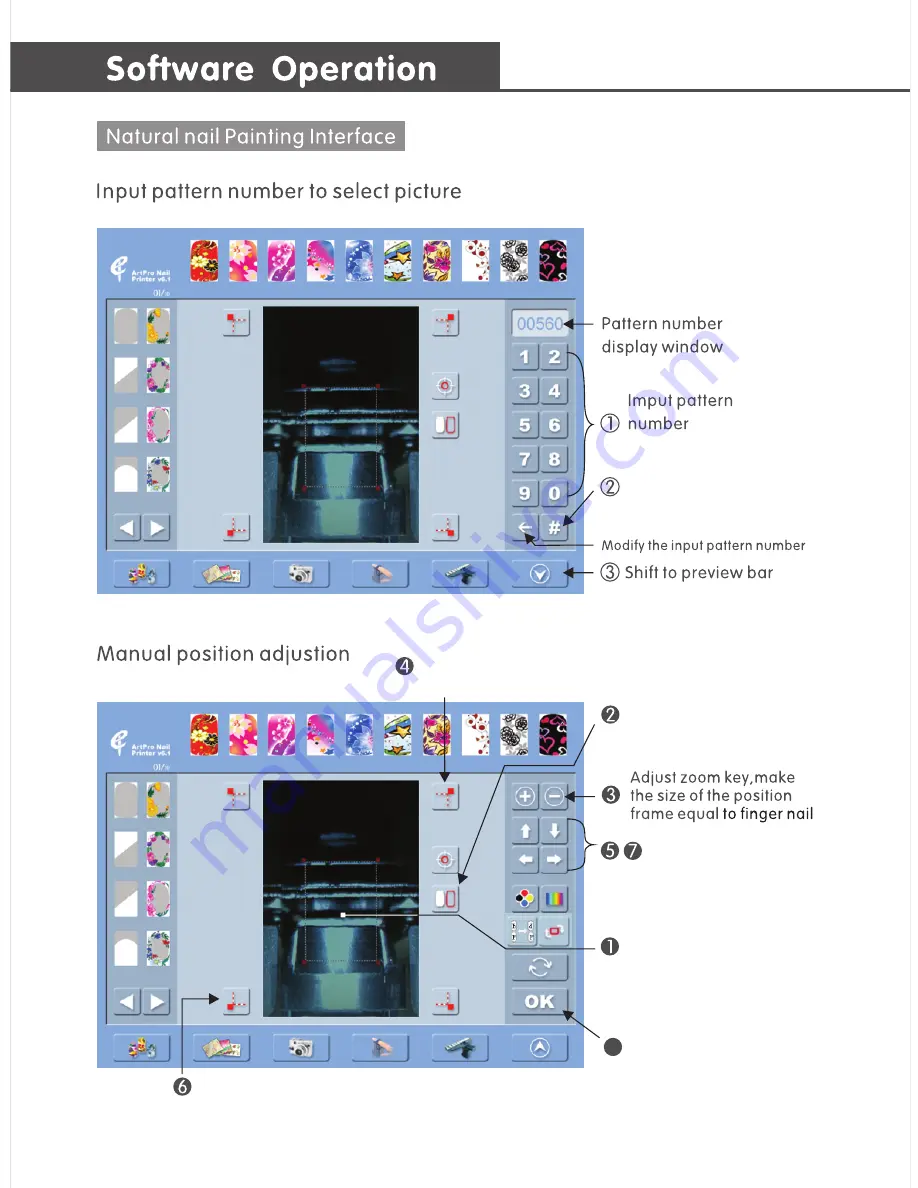
Show/Hide pattern key.
Hide the pattern for observe
the nail size conveniently.
8
Adjust the related direction
key, align the positioning
frame edges match the
nail edges.
Start painting.
Select angle
,
can control the two edges of angle
-16-
Corresponding pattern
to preview of selection
Select control point, can
control the two edges of
control point.
Click the surveillance
zone of nail to move
the positioning frame
on it
Summary of Contents for V6.1
Page 1: ...User Manual PRINTER V6 1...
Page 3: ...02 03 04 05 06 07 08 09 10 12 15 16 18 19 20 20 20 21 22 23 24 24 25 26 27...
Page 5: ...25kg LCD 12 Touch Screen Nail Holder Carrying Handle...
Page 6: ...04 Open the carton and accessory box Check the items according to the list of forms...
Page 8: ...06...
Page 15: ...Click to obtain the desired area the template will be moved here 13...
Page 16: ...14...
Page 24: ...22...
Page 25: ...23...
Page 27: ...25...
Page 29: ...27...
Page 30: ......
Page 31: ......
Page 32: ...2013 01 A GUANGZHOU...





























