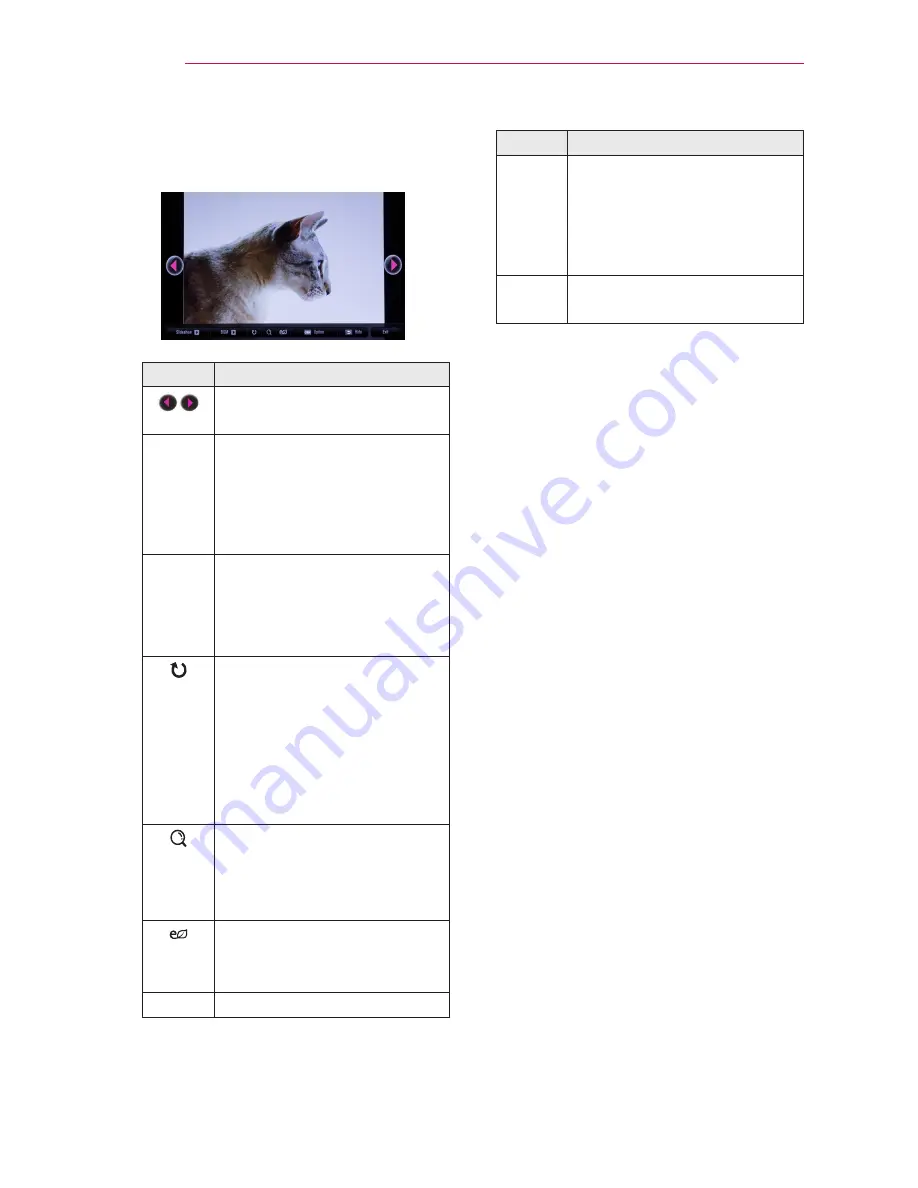
42
MY MEDIA
5
Control playback by using the
following buttons.
Setting
Description
Selects the previous or next
photo.
Slide-
show
All photos are displayed
during slide show.
y
Set
Slide Speed
in the
Option
→
Set Photo
View.
menu.
BGM
You can listen to music while
viewing photos in full size.
y
Set
BGM
in the
Option
→
Set Photo View.
menu.
Rotates photos.
y
Rotates a photo 90°, 180°,
270°, or 360° clockwise.
y
Photos cannot be rotated
if their width is greater
than the height of the max.
supported resolution.
Views the photo in full mode
or original mode.
Press the
blue
button to
enlarge the image.
Reduces power consumption
by adjusting peak screen
brightness.
Option
A pop-up window will appear.
Setting
Description
Hide
Hides the menu on the full
size screen.
y
To see the menu, press
the
OK
button on the
remote control.
Exit
Exit from full screen photo
view.






























