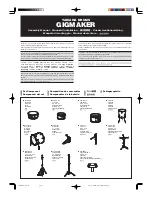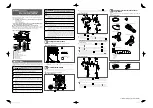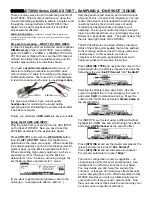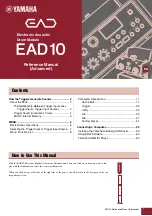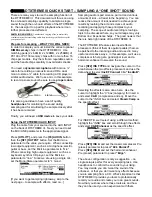Summary of Contents for EDK260
Page 1: ...1 Artist EDK260 EDK280 Electronic Drum Kit User manual V1 00 ...
Page 9: ...9 Setting up the whole system ...
Page 10: ...10 Setting up the Kick ...
Page 11: ...11 Connecting the pads the cymbals the hi hat pedal and the kick ...
Page 12: ...12 Connecting the adapter headphone amp and CD MP3 ...
Page 19: ...19 1 10 PAD HEAD SHOTS AND RIM SHOTS Head shot for all pads Head shot Rim shot only for snare ...