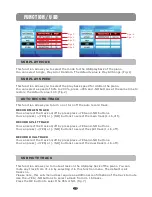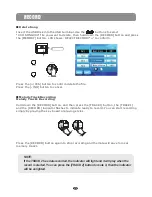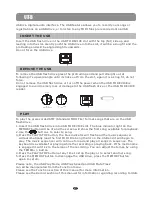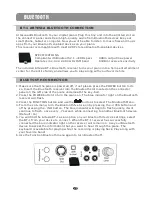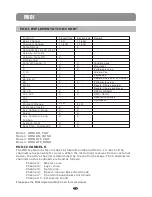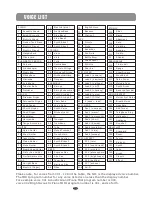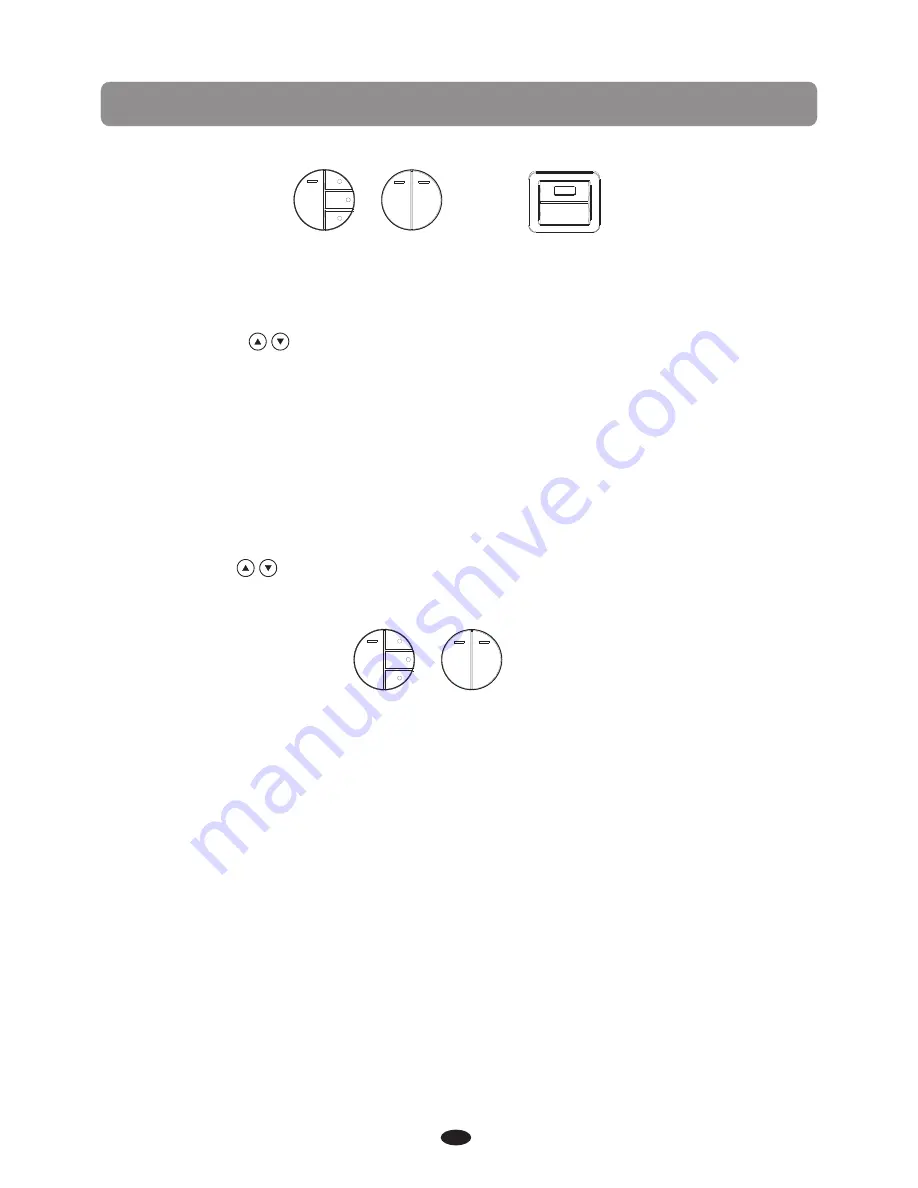
RECORD
1.Insert the USB Disk into the USB Terminal and the indicator of the [MEMORY] button
will be light.
2.You can use the buttons knob to select the base file.
Press the [PLAY/STOP] button again to stop playing the song and the indicator will be
unlighted.
USB TO DEVICE
TRACK 1
TRACK 2
DELETE
MULTI
RECORD SELECTION
LEFT
RIGHT
SONG
RECORD
MEMORY
PLAY/STOP
TRACK
TRACK 1
TRACK 2
RECORD
MEMORY
PLAY/STOP
TRACK
●
Auto Recording Track can change automatically
●
Main voice recording track set (After setting the main voice recording track, separation
voice and layer-voice recording track will change into main-voice recording track+1
and main-voice recording track +2. For example:If the main voice recording set is 3,
then separation voice recording track will change into 4 automatically and double-voice
recording track will change into 5 automatically)
●
Split voice recording track set (Main voice and layer-voice recording track will not change
automatically)
●
Layer voice recording track set (Main-voice and split voice recording track will
not change automatically)
41
■
Multi Recording
Press [RECORD] button and the [TRACK] button simultaneously to start recording, the
[RECORD] buttons indicator is flashing and the [TRACK] button indicator will be light.
Press [RECORD] button again to stop recording and the indicator will be unlighted.
The Name of the New File Will be Saved in Sequence
■
Play Button
You can use the buttons knob to select your desired MIDI file.
Press the [PLAY/STOP] button to play the song of the USB disk.
■
Select Recording Track
Hold the [TRACK] button can select 4 Track modes: Auto RecTrack(default),
M.RecTrack, S
.
RecTrack
,
L
.
TecTrack
.