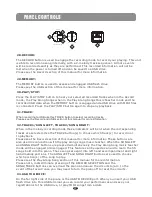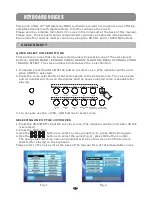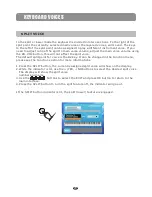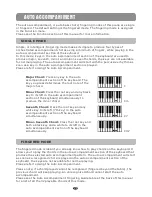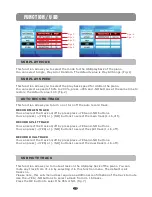AUTO ACCOMPANIMENT
Each of the 100 percussive rhythm styles has its own auto accompaniment, dedicated
to that style. These auto accompaniment patterns create fully orchestrated rhythm,
bass and chord progressions based on the chords that you play with your left hand.
The selected rhythm style determines the characteristics of the auto accompaniment.
The accompaniment produced is perfectly matched to the selected rhythm style.
For auto accompaniment modes the keys are divided into two sections at the auto
accompaniment split point. The keys to the left of this point are defined as the
accompaniment section of the keyboard.
/
/
Please note, the keyboard and accompaniment volumes can adjusted independently
from each other and the master volume by using the KB.VOL and ACCOMP buttons.
SPLIT POINT FOR AUTO ACCOMPANIMENT
For auto accompaniment, the keyboard is split into two sections. The default split point
is the G2 key. A different split point for the auto accompaniment can be assigned in the
Function menu.
Please see the Function section of this manual for more information.
ADJUSTING THE CHORD
The ACCOMP button must be engaged for the auto accompaniment to be available.
Press the ACCOMP button so the indicator is lit to engage the auto accompaniment mode.
Please see Using the Auto Accompaniment.
ADJUSTING THE AUTO ACCOMPANIMENT VOLUME
To adjust the volume of only the rhythm style.
1.Press the ACCOMP buttons.
2. Use the buttons to select the ACCOMP/ BASS CHORD/ DRUM TRACK(Fig.1).
3.Use the +/YES or -/NO or ACCOMP buttons to adjust the volume, the keyboard voice
will not be affected.
/
Fig.1
ACCOMP
/
25