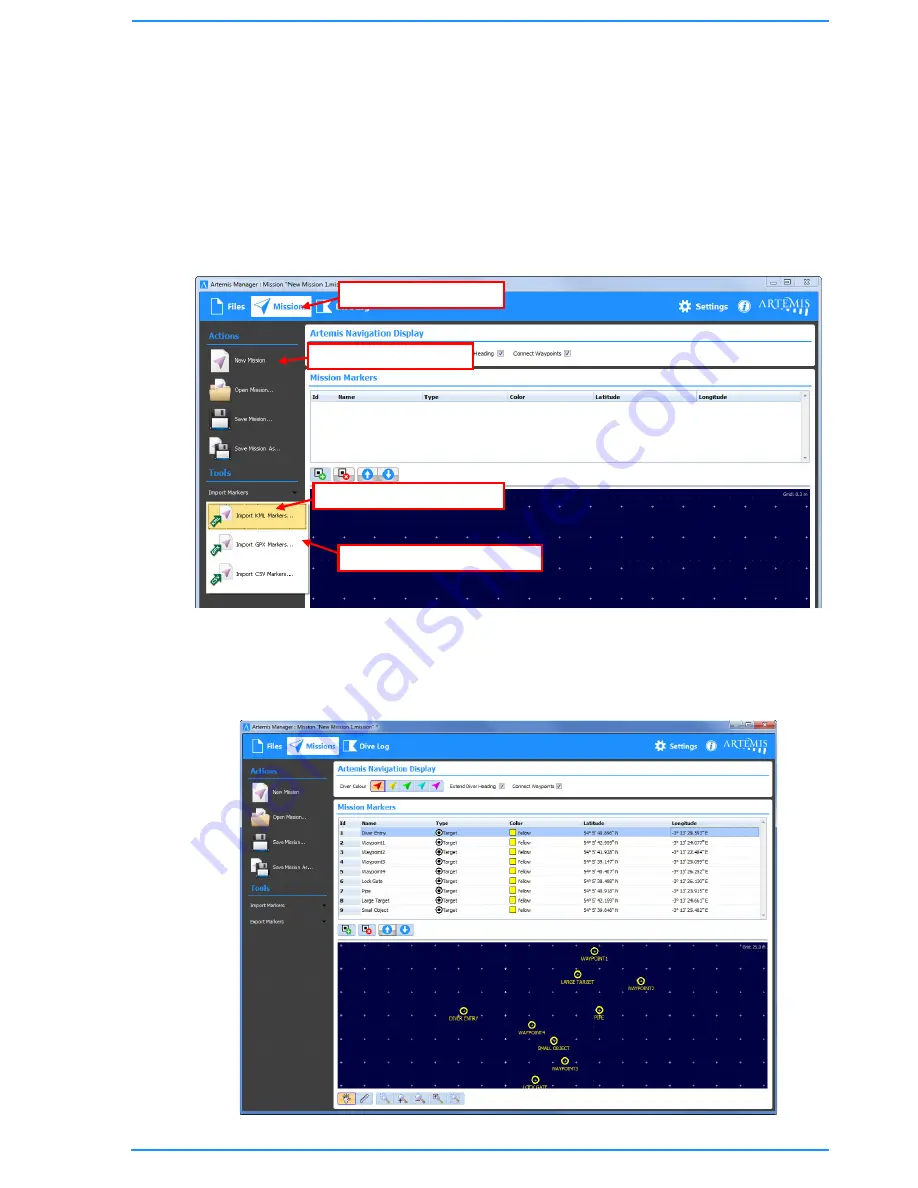
53
5.8.6
Importing KML markers into Artemis Manager
Once the markers have been exported from Google Earth, the can be imported into
Artemis by the following steps…
First, start the Artemis Manager application
Click the “Missions” tab at the top of the screen.
Click on the “New Mission” button under the “Actions” heading – this will create a
new empty mission file.
Click on the “Import Markers” button under the “Tools” heading.
From the pop-up menu choose “Import KML Markers”
When the “Import Mission Markers” window appears, find the file KML that was
exported previously from Google Earth, and click “Open”.
The markers should be imported and the display should show something similar to…
1) Choose “Missions”
2) Click “New Mission”
3) Click “Import Markers”
4) Click “Import KML Markers”
Summary of Contents for BP00707
Page 1: ...Diver Sonar Navigator USER GUIDE...
Page 2: ......
Page 71: ......
Page 72: ...P N BP00697 4 UM 141 P00697 04 March 2015 Distributor...






























