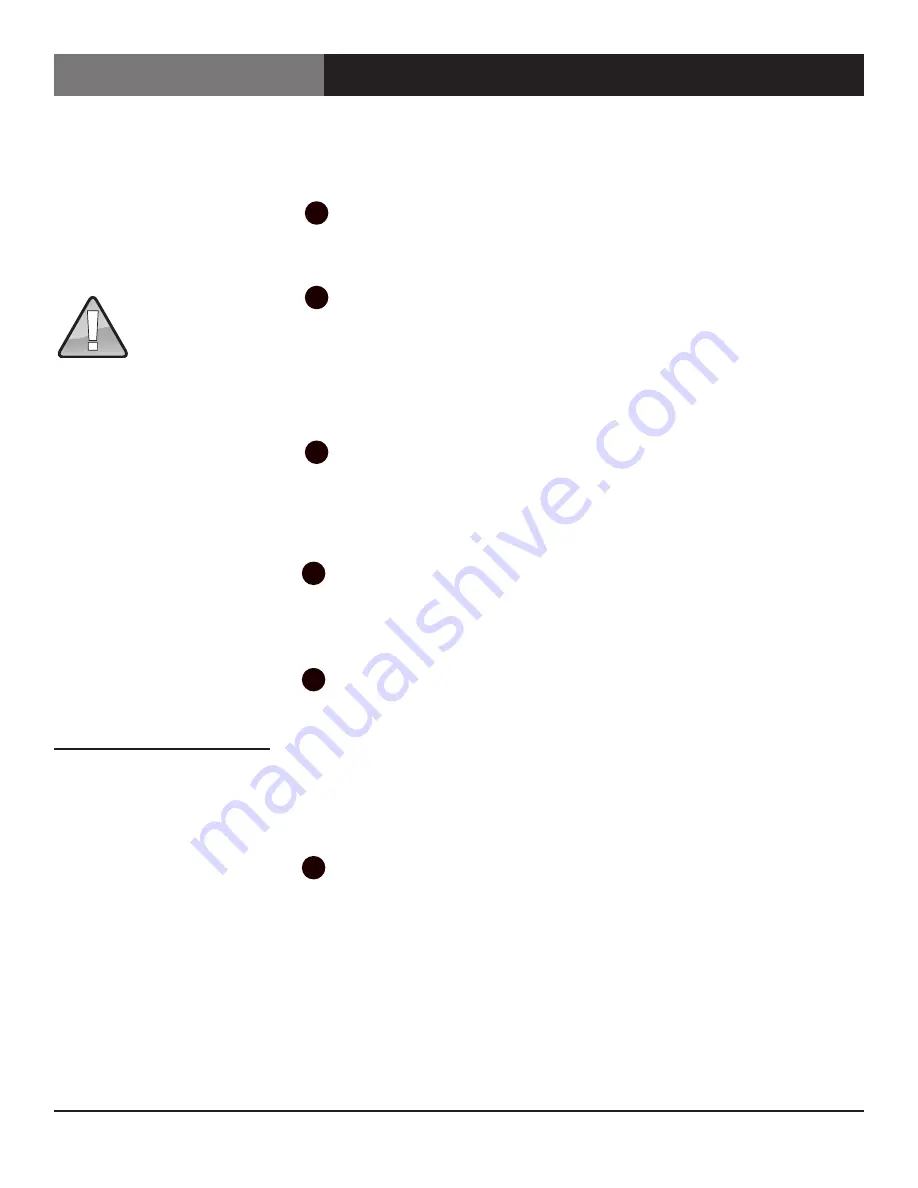
Page 22
Remotely Control Scan Do® SD
Remotely Control Scan Do® SD
Control via Ethernet
Upgrading Scan Do® SD’s
Firmware and GUI
Scan Do® SD is designed to be upgradable in the field. The upgrade process is easy
and intuitive. Simply follow these steps:
Connect to Scan Do® SD.
To upgrade the Scan Do® SD’s Firmware and GUI, you need to connect to the
Scan Do® SD via Ethernet. See page 15 of this manual for instructions on connecting
to the GUI.
Click “Check for Updates”
Once you are connected to Scan Do® SD, you can search for the latest updates
by clicking on “Check for Updates”.
A new window will appear and you will be redirected to scandohd.tv/myscando
If no window appears, you may need to disable pop-up blocking
in your browsers preferences.
Log In.
If you have previously registered, or you have completed the registration process,
you can log in and download your Scan Do® SD updates.
If you have not registered, you can register by completing the simple form
presented to you at this time.
Download and Extract the Update(s)
Download your desired updates to your local computer.
It is recommended that you store your updates on your local computer and not a
network drive to ensure stability during the update process.
Return to Scan Do® SD’s GUI and click
“Upgrade Firmware” or “Upgrade GUI”
After downloading and extracting the updates, return to the Scan Do® SD GUI.
If you wish to upgrade your firmware, click “Upgrade Firmware”.
If you wish to upgrade your GUI, click “Update GUI”.
Note: It is recommended that you update the firmware before updating the GUI.
A dialog box will appear asking you to select the update that you wish to install.
Select your desired update.
Select your update and click OK. The update process will begin.
When a firmware update is complete, you must power off your
Scan Do® SD for ten seconds.
When a GUI update is complete, you must quit and restart your web browser
to continue normal operation.
1
2
3
4
5
6
WARNING
Never power off or disconnect
your Scan Do® SD, or try to abort
a firmware/GUI upgrade by
powering off your computer or
closing your browser while an
upgrade is in progress.
Scan Do® SD is backwards
compatible. If you installed an
update that you didn’t intend,
allow the update to complete
following all procedures outlined
herein and then repeat the
upgrade process with the correct
update.
You can review and download
Scan Do® SD updates at
scandohd.tv
It is recommended that you
update your firmware prior to
updating your GUI.
In some cases, firmware upgrades
may erase your presets. Please
review the firmware’s release
notes prior to installation.





















