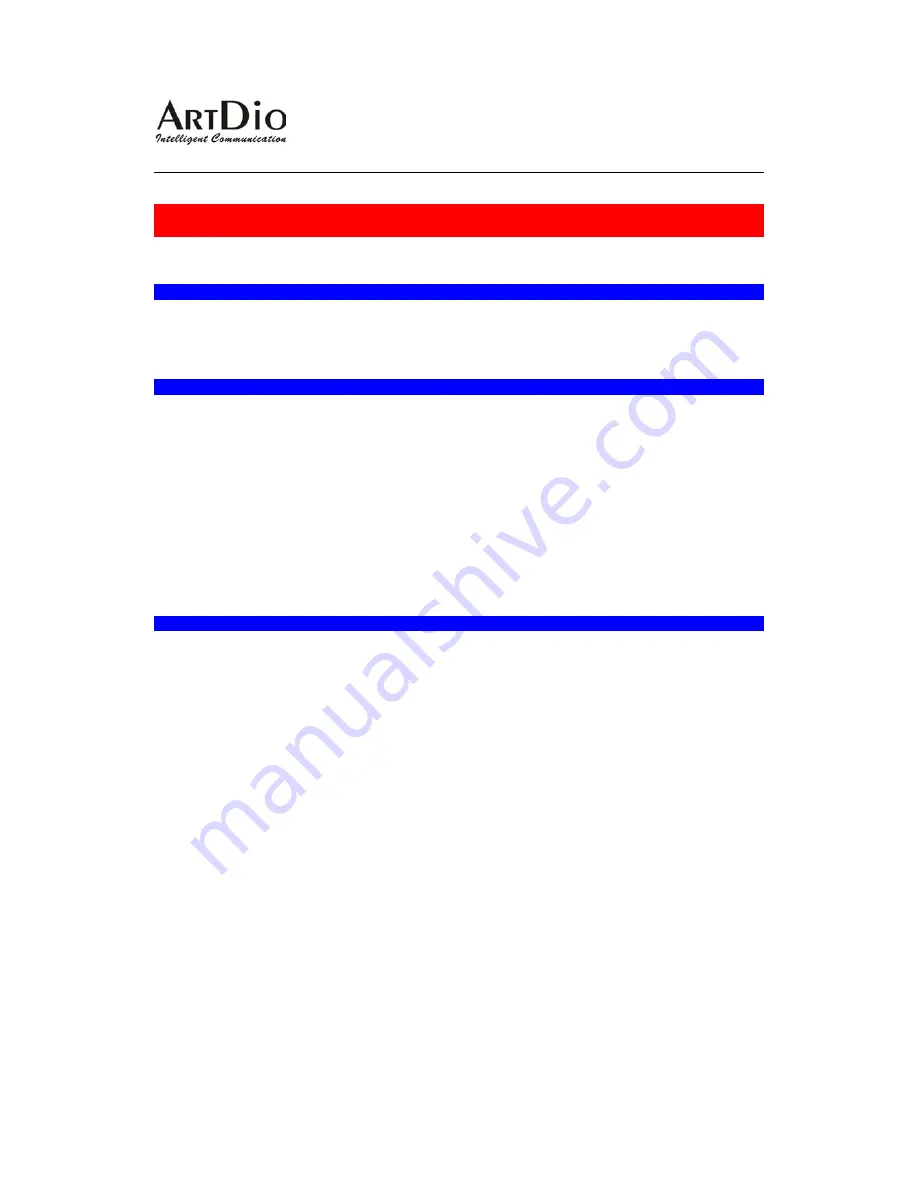
2
IPE
Series Gateway Quick Installation Guide
Warning!
Check the voltage of the phone line that you are going to connect to the device. It
should be set to "0" voltage.
Before plugging any jacks into the “FXS” socket, make sure that the lines contain no power.
Otherwise it may damage the device or cause damage to the device on the other end.
Step 1. Turn the Device On
Read the Hardware Installation Guide before you physically install the device. After installing
the device at its designated location, connect the power to turn on the device. (After the device
boots up, you can connect a normal analog phone to the “FXS” port on the front panel. You should
then hear a dial tone.)
Step 2. Configure Regional ID (Skip this step if you are sure the product is for your region)
Use a null modem cable to connect RJ-45 jack to “
CONSOLE”
on the front panel of the device
with the RS-232 port on your PC, and use hyper terminal in Windows to configure the regional ID.
The hyper terminal should be configured as 9600 baud, 8 bits, 1 stop bit and no parity check.
The regional ID is defined as: 06 – Canada, 07 – China, 12 – France, 15 – Hong Kong, 22 – Italy,
23 – Japan, 38 – Slovenia, 40 – Spain, 43 – Taiwan, 46 – Great Britain, 47 – US. Following is the
example to set regional ID for US:
IPE Gateway>
enable
IPE Gateway#
config
Enter configuration commands, one per line. End with Ctrl/z
IPE Gateway(config)#
regional_id
47
<0-99> Set the value for regional ID
IPE Gateway(config)#
exit
Step 3. Configure the IP address, Subnet Mask and Default Gateway for this device
The device is configured with its IP address information set to null (Default Setting). You can
use a
NULL MODEM
cable to connect the RS-232 port on the front panel with the RS-232 port on
your PC. Use HyperTerminal in Windows to perform the configuration. (Check the Software
Installation Guide for more detailed commands and procedures.)
The easiest way to do it is using a normal analog phone connected to the “FXS” socket on the
front panel. Once this is completed, you may start to configure the IP Address and other related
settings. (The detailed commands for using the Phone Set Configuration are also written in the
Software Installation Guide).
1.
Pick up the handset.
2.
Assuming that you will assign this device with the IP Address 209.213.14.107, Subnet
Mask "255.255.255.128" and the Default Gateway "209.213.14.1". Dial the following
numbers in sequence.
Dial ##0000 (This is the default configuration password)
Dial 02 209
*
213
*
14
*
107# (for the IP Address of this device)
Dial 03 255
*
255
*
255
*
128# (for the Subnet Mask of this device)
Dial 04 209
*
213
*
14
*
1# (for the Default Gateway of this device)
Dial 98 1# (to restart the device with the newly configured IP Address)
3.
Hang up the handset.
(During the configuration, the successful response will be
three
short beeps and
one
long beep for
failure)






