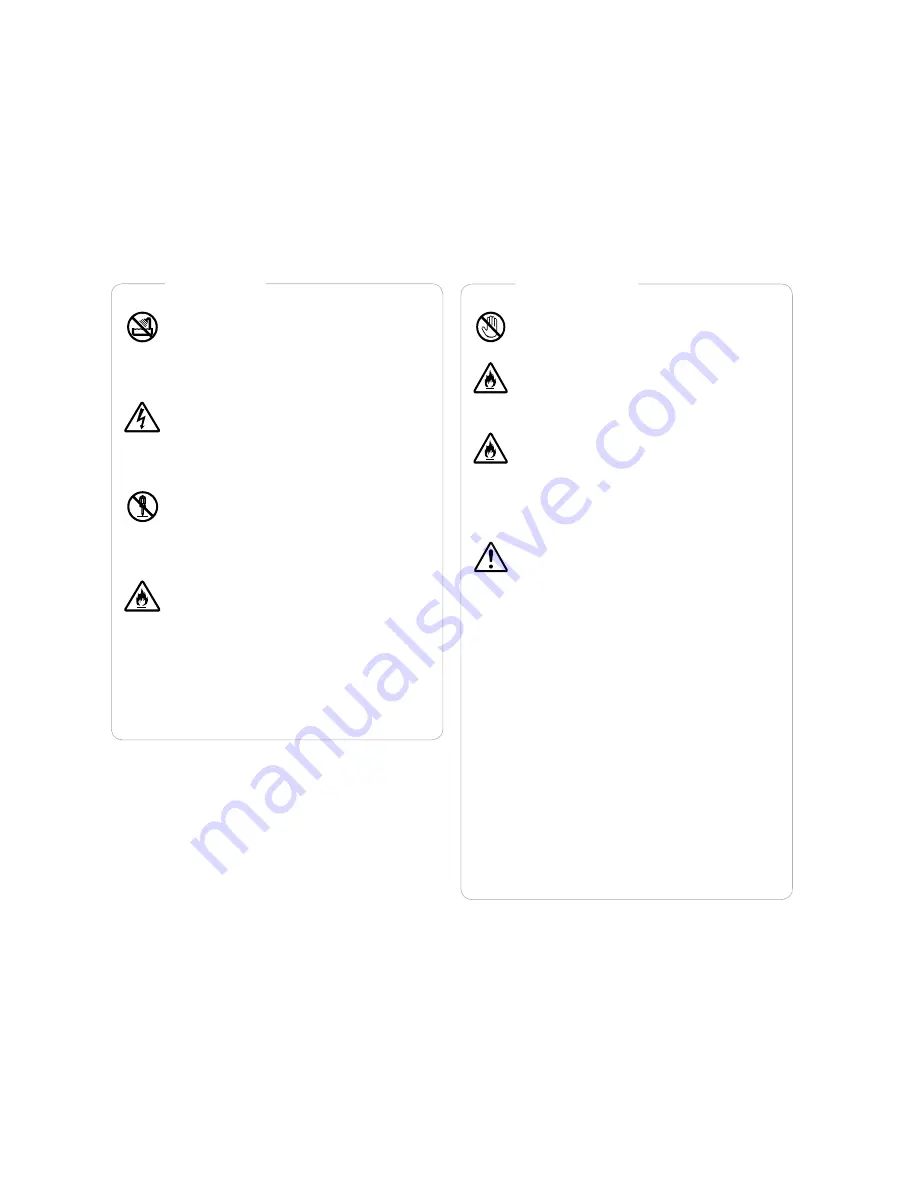
Do not touch power source with wet
hands.
Do not expose the keyboard to direct
sunlight or heat to avoid damage and
fire.
Wipe the keyboard regularly with
a piece of cloth. Built-up of dust and
filth on the equipment, especially in case
of permanent operation, may cause
overheating and inflammation.
Unplug the power cord when not in use
for long.
Make sure the keyboard is placed secu-
rely. Choose stable surface for placing
to prevent falls and damage.
Use of a keyboard may cause carpal
tunnel syndrome and other conditions.
the factors leading to musculoskeletal
disorders include the amount of time
the device is used and personal neglect
to individual medical contra-indications.
If you experience symptoms such
as persistent or recurring discomfort,
do not ignore these warning signs
and promptly see a qualified health
professional.
Avoid contact with liquids; do not use
the keyboard in high humidity (e.g. bath-
room) as it creates risk of fire or elec-
tric shock.
Do not insert any foreign objects into
the equipment. Any intrusion of metal
or flammable objects creates risk of fire
or electric shock.
Do not disassemble and reassemble
the keyboard as it may cause fire
or electric shock. Contact the sellers
or the producer if repair is needed.
Do not interfere with the power cord
as it creates risk of fire or electric
shock. Never attempt to repair the cord
on your own. Do not stretch the cord.
Do not put heavy objects on the cord.
Contact the sellers or the producer
if repair is needed.
Safety and maintenance
Disregard of the safety precautions and improper operation can result in bre
aking the keyboard or injuries to users and other people. Study the following
safety rules carefully before use.
Warnings
Precautions
This device complies with part 15 of the FCC rules. Operation is subject to
the following two conditions: 1) this device may not cause harmful interfer
ence, and 2) this device must accept any interference received, including in
terference that may cause undesired operation.
Summary of Contents for Maximus Keyboard
Page 1: ...www artlebedev com Optimus Maximus User s Manual ...
Page 10: ......










