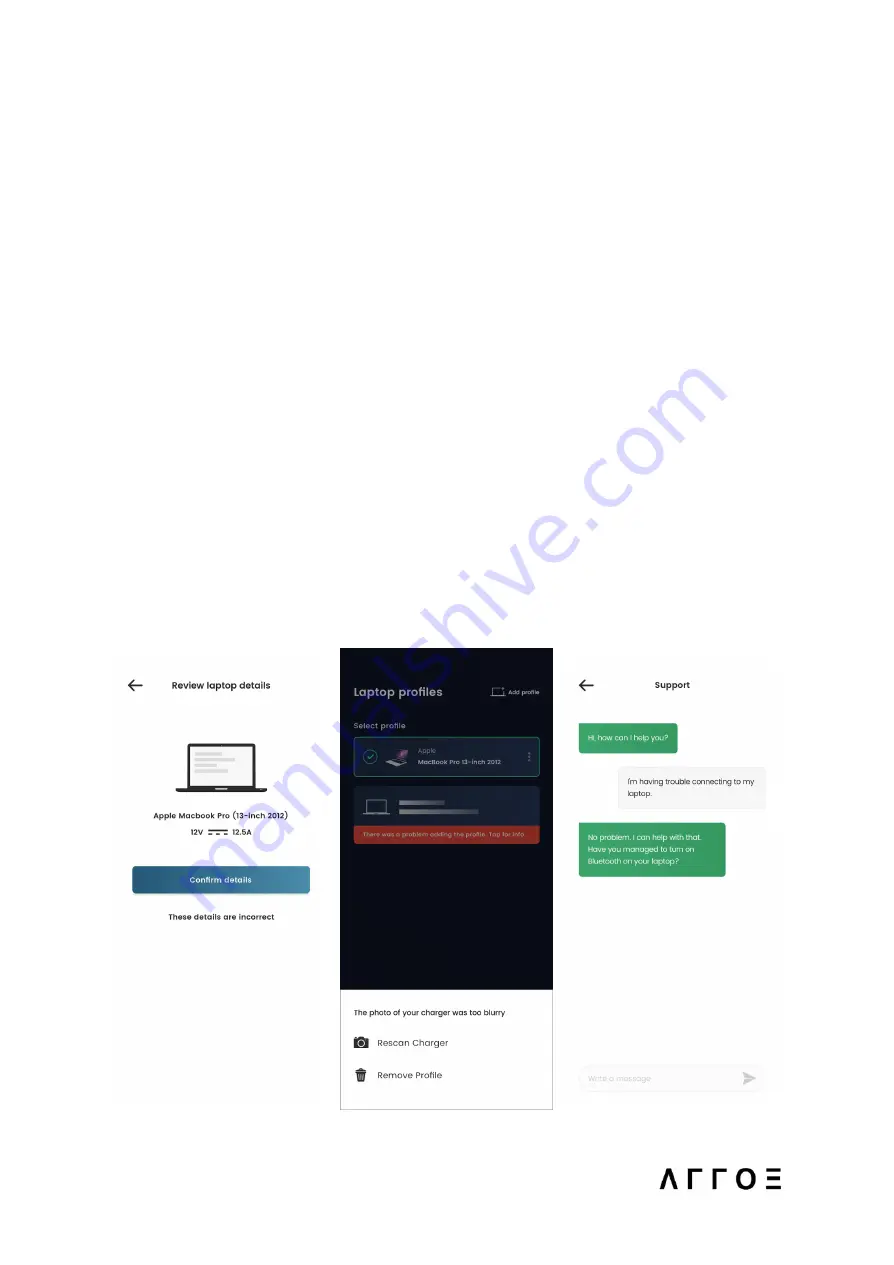
5. The ARROE app will automatically cross check these details with the
ARROE database located on a virtual server. It will then request you to
confirm the details retrieved from the scan.
6. If the details are correct, then tap the ‘Confirm details’ button. If the
details are incorrect, tap the ‘These details are incorrect’ link.
7. This will allow you to either rescan the charger or remove the profile.
Scanning the charger again will usually retrieve the correct profile from
the database.
8. In the event that the specific laptop profile is not present on the
database, the details of your laptop will automatically be sent to ARROE
support for approval. While the profile is pending approval it will show as
pending in the app. As soon as ARROE support has approved the profile it
will be automatically added to your user profile and the database for
future users. You will receive a message in the app to notify you of this. If
there is an issue with the profile then you will receive a message in the
app from ARROE support detailing next steps.
9. At any point during this process you can select the option to connect to
ARROE support from the ARROE app. ARROE Support will help you add
your laptop profile.
20



























