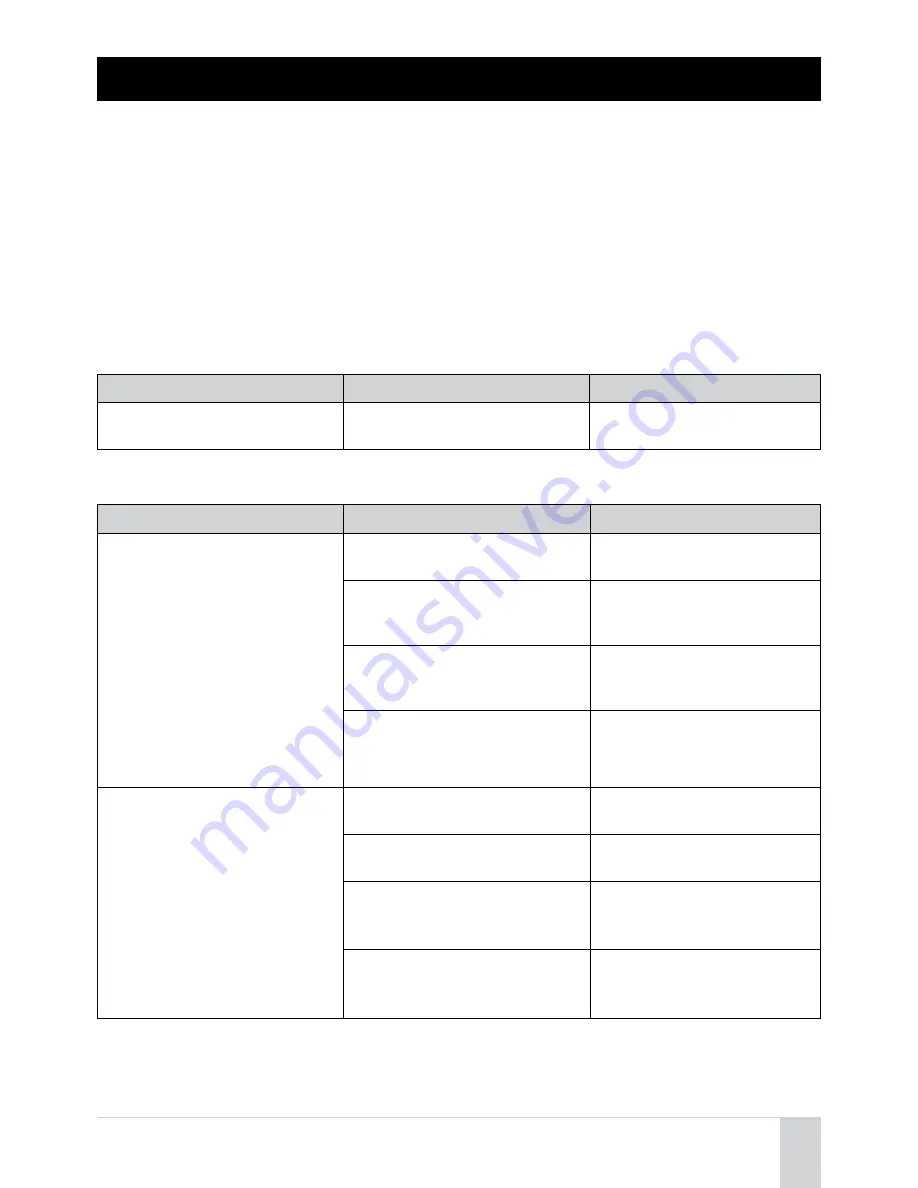
© 2014 Arrive Systems, Inc. All Rights Reserved.
15
TROUBLESHOOTING
Refer to the following table when this unit does not function properly. If the problem you are
experiencing is not listed or the instruction does not solve, please contact the dealer who you
purchased the product from.
The AVP-1000 should be operated in accordance with this user manual. First, check whether various
connected cables on the AVP 1000 are in good condition, and are well inserted into their outlets.
And check and handle the following problems one by one. Refer to our website for the Standard
Limited Hardware Warranty provided by ARRIVE. Your device has a warranty of 12 months from date
of purchase based on ARRIVE’s CarePoint Support program and depending on region, may include
hardware replacement in advance.
Q: LED indicator does not light up.
Problem
Cause
Remedy
The power is not turned on.
The USB cable is not connected
properly.
Check that the USB cable is
connected firmly.
Q: Have an audio problem.
Problem
Cause
Remedy
The sound given out by other
AVP-1000s can’t be heard.
Maybe the speaker is muted
Turn off the speaker mute
function.
The microphone of the remote
connected AVP-1000 is mute
Ask that the microphone
mute of the remote unit be
turned off.
The speaker volume of the of
the AVP-1000 is set at its lowest
Turn up the volume of the
speaker
The sensitivity of the
microphone on other AVP-1000s
may be set at its lowest.
Turn up the volume
appropriately.
The sound given out from the
AVP-1000 can’t be heard on
other AVP-1000s.
The microphone of the AVP-
1000 might be on mute.
Turn off the microphone
mute function.
The speaker of other AVP-1000s
might be on mute.
Turn off the speaker mute
function.
The microphone sensitivity of
the AVP-1000 might be set to its
minimum.
Adjust the microphone
pick-up sensitivity to a higher
value.
The volume of the speaker on
other AVP-1000s might be set
to its minimum.
Turn up the volume
appropriately.




































