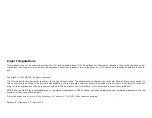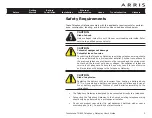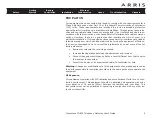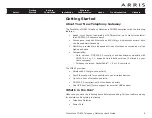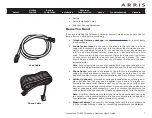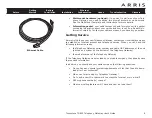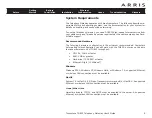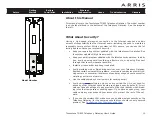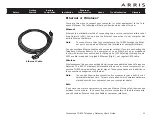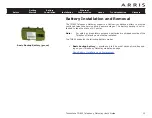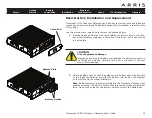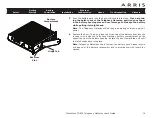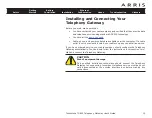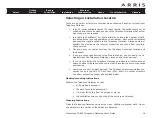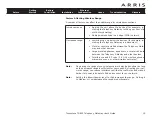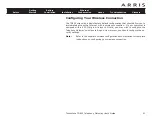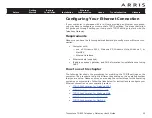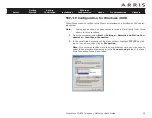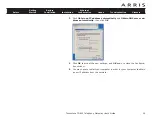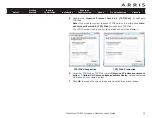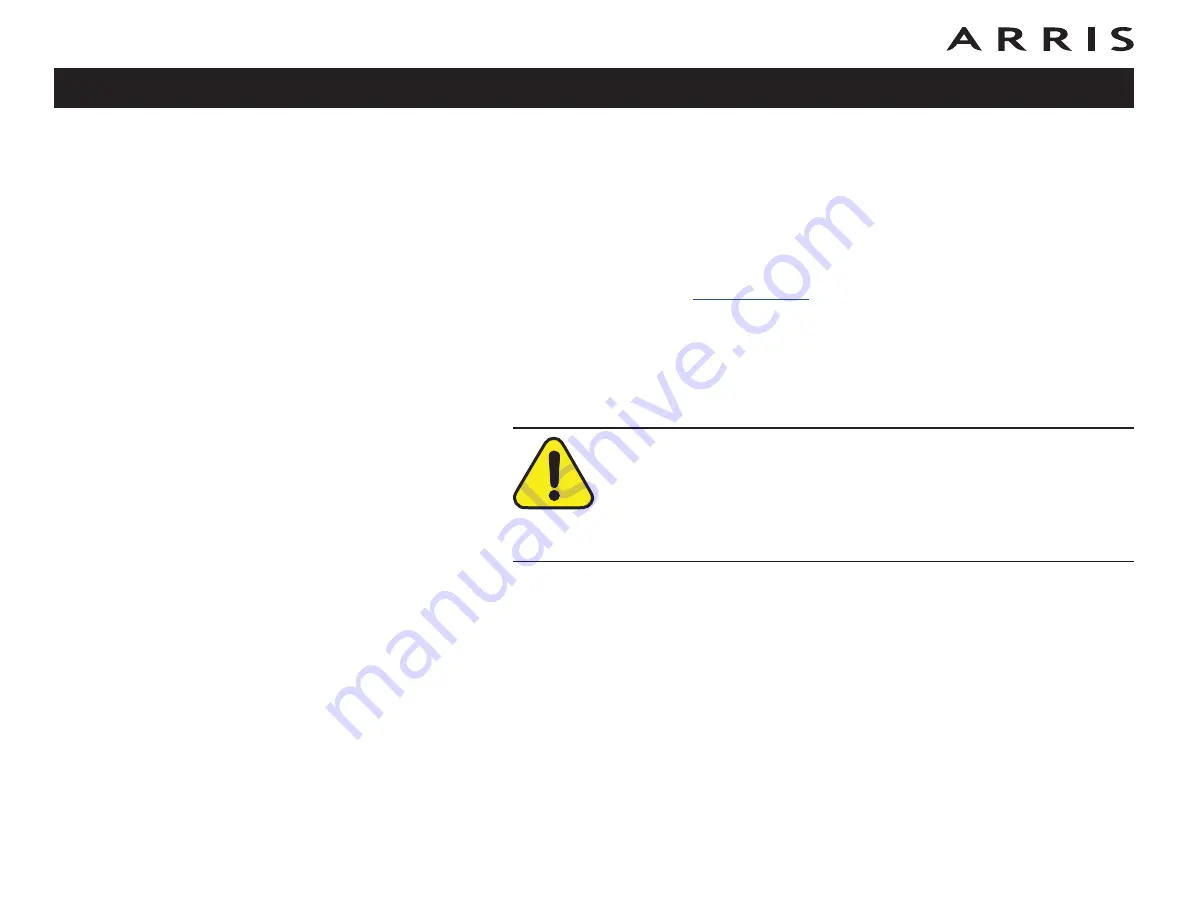
Installing and Connecting Your
Telephony Gateway
Before you start, make sure that:
•
You have contacted your cable company and verified that they provide data
and telephone service using standard DOCSIS technology.
•
You have all the
•
Cable, phone, and power outlets are available near the computer. If a cable
outlet is not conveniently located, your cable company can install a new one.
If you have ordered service, your cable company should configure the Telephony
Gateway automatically. You need only follow the instructions in this section to in-
stall and connect the Telephony Gateway.
CAUTION
Risk of equipment damage
Only qualified installation technicians should connect the Telephony
Gateway to house wiring. Incumbent telephone service must be physi-
cally disconnected at the outside interface box before making any
connections.
Touchstone TG852 Telephony Gateway User’s Guide
15