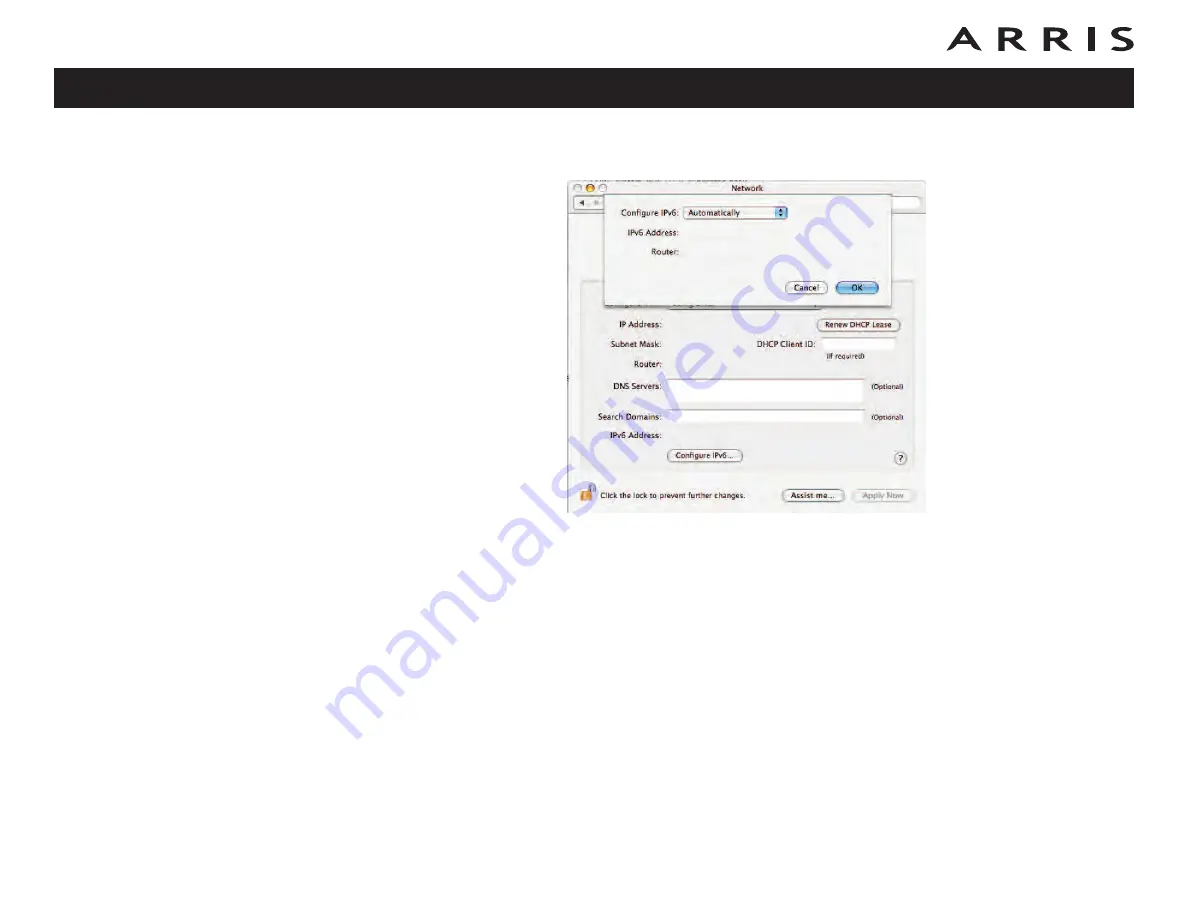
8
If you are using TCP/IPv6, click
Configure IPv6
near the bottom of the pre-
vious window.
9
Choose
Automatically
from the Configure IPv6 drop-down menu and click
OK
.
10
Close the System Properties application.
Touchstone DG860 Data Gateway User’s Guide
Safety
Getting
Started
Installation
Ethernet
Configuration
Usage
Troubleshooting
Glossary
35