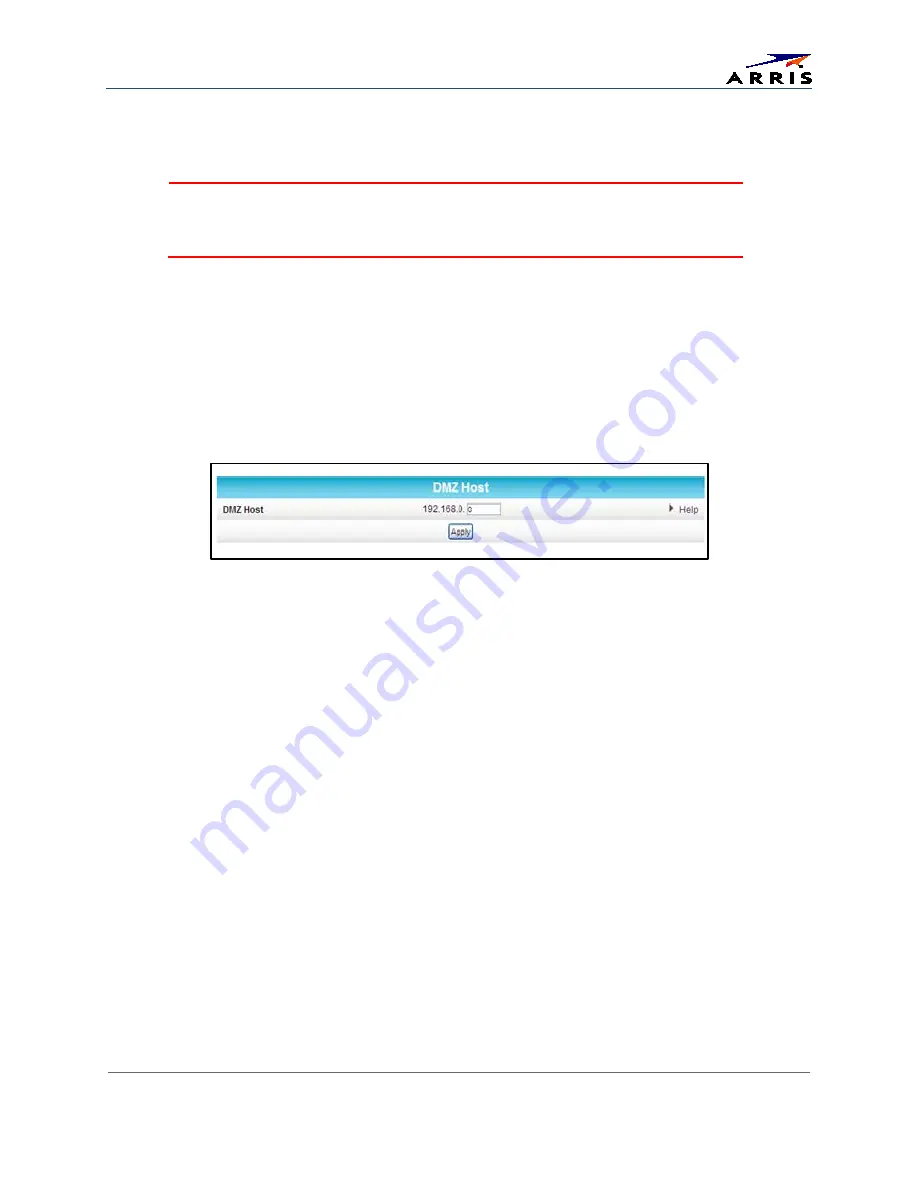
Protecting & Monitoring Your Wireless Network
SURFboard® SBG6580 Wireless Cable Modem Gateway
•
User Guide
33
365-095-25397-x.1
Set Up the DMZ Host
WARNING!
The gaming DMZ host is not protected by the SBG6580 gateway firewall. It is
exposed to the Internet and thus vulnerable to attacks or hacking from any computer on
the Internet. Consider carefully before configuring a device to be in the DMZ.
You can configure one computer on your home network to be the DMZ Host. That computer will
operate outside of the SBG6580 firewall and allow remote access from the Internet to your computer,
gaming device, or other IP-enabled device. The DMZ Host feature will only allow outside users to have
direct access to the designated DMZ Host device and not your home network. See
DMZ Host
for more
information.
To create the DMZ Host:
1.
Click
Advanced
on the SBG6580 Main Menu bar.
2.
Click
DMZ Host
from the Advanced submenu options.
Figure 32 – Advanced DMZ Host Screen
3.
Enter the last one to three digits (from
2
to
254
) of the IP address of the computer or gaming device
that you are setting up as the DMZ host.
4.
Click
Apply
.
Note
: Remember to reset the IP address back to
0
(zero) to close all the ports when you are finished with the
needed application. If you do not reset the IP address, that computer will be exposed to the public Internet.
Store Remote Firewall Logs
You can store firewall attack reports or logs on a computer in your home, so that multiple instances can
be logged over a period of time. You can select individual attack or configuration items to send to the
SysLog server, so that only the items of interest will be monitored.
Note
: The SysLog server must be on the same network as the Private LAN behind the Configuration Manager
(typically
192.168.0.x
).
To store remote Firewall logs:
1.
Click the
Firewall-Remote Log
menu link or click the Firewall menu button on the SBG6580 Main
Menu and then select
Remote Log
.






























