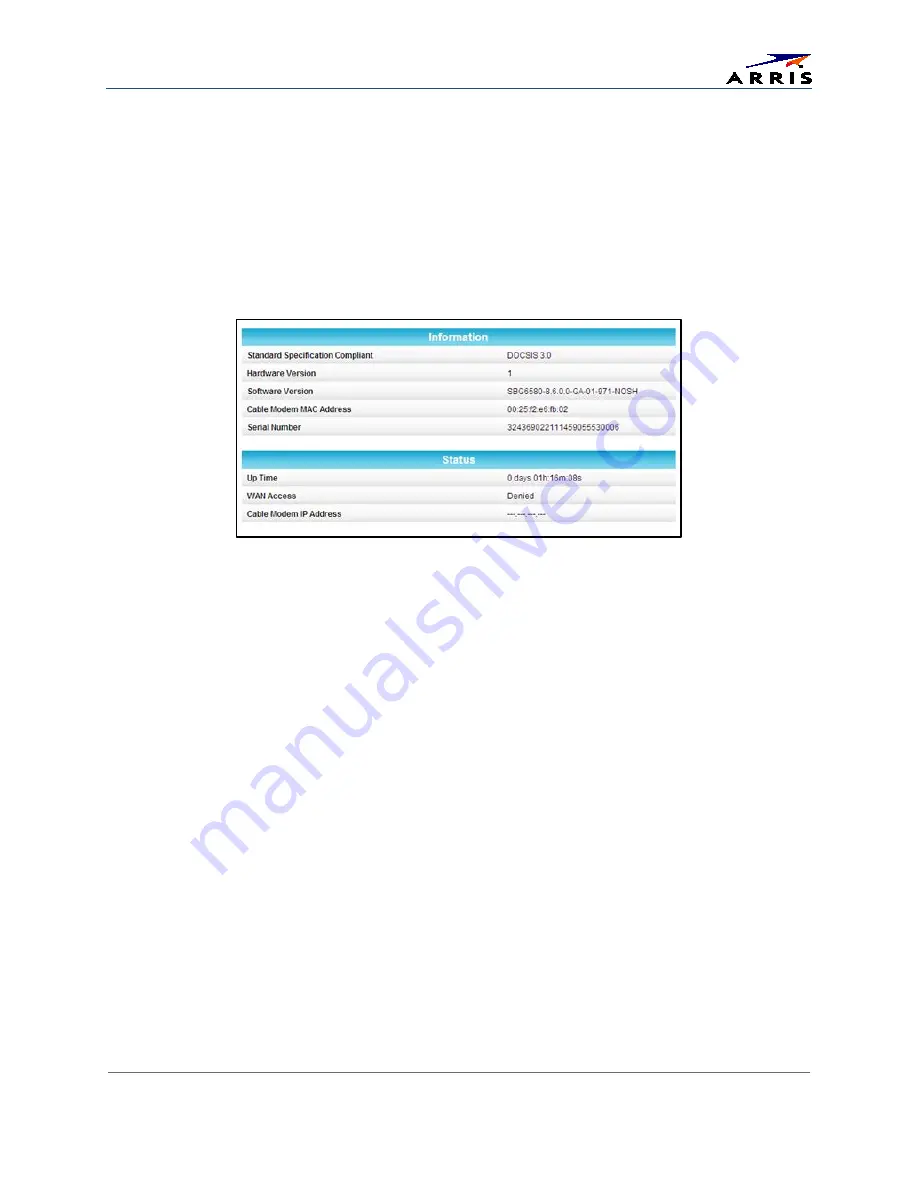
Managing Your Gateway and Connected Networks
SURFboard® SBG6580 Wireless Cable Modem Gateway
•
User Guide
23
365-095-25397-x.1
View the Gateway Product Information
The Status Product Information screen displays general product information, including the firmware
version and the current network connection status of the gateway.
To open the Status Product Information page:
1.
Click
Status
on the SBG6580 Main Menu.
2.
Click
Product Information
from the Status submenu options.
3.
Click the
Refresh
button (
F5
) in your web browser to reload the information on the screen.
Figure 21 – SBG6580 Status – Product Information Screen
View the Gateway Status
The Status Connection screen displays information about the RF upstream and downstream channels,
including downstream channel frequency, upstream channel ID, and upstream and downstream signal
power and modulation.
This screen also displays IP lease information including the current IP address of the cable modem, the
duration of both leases, the expiration time of both leases, and the current system time from the
DOCSIS time server.
To open the Status Connection screen:
1.
Click
Status
on the SBG6580 Main Menu.
2.
Click
Connection
from the Status submenu options.






























