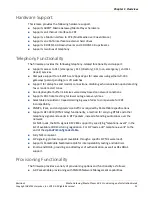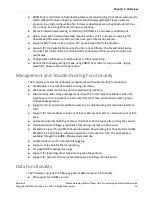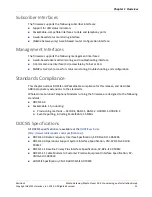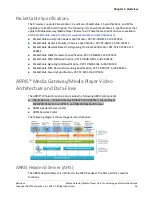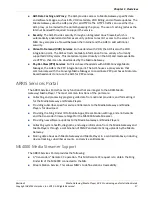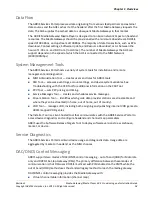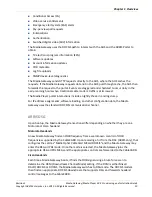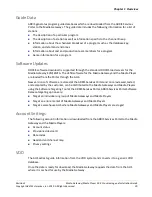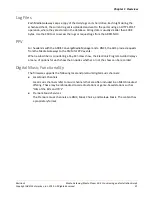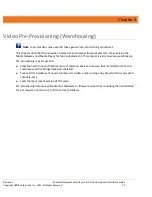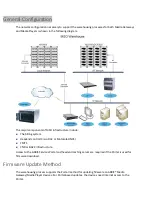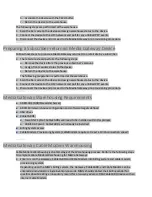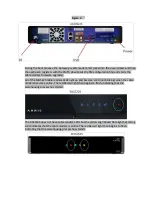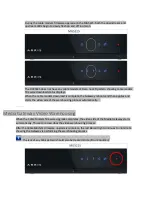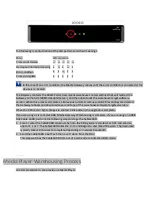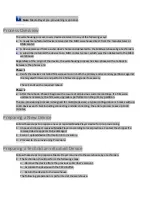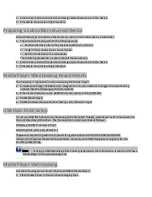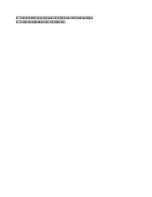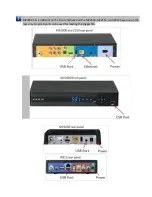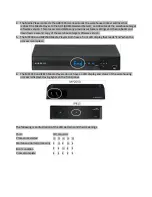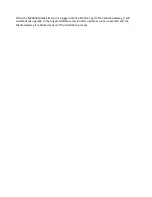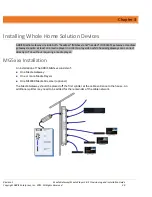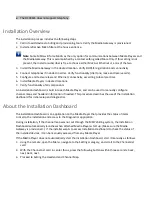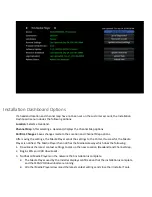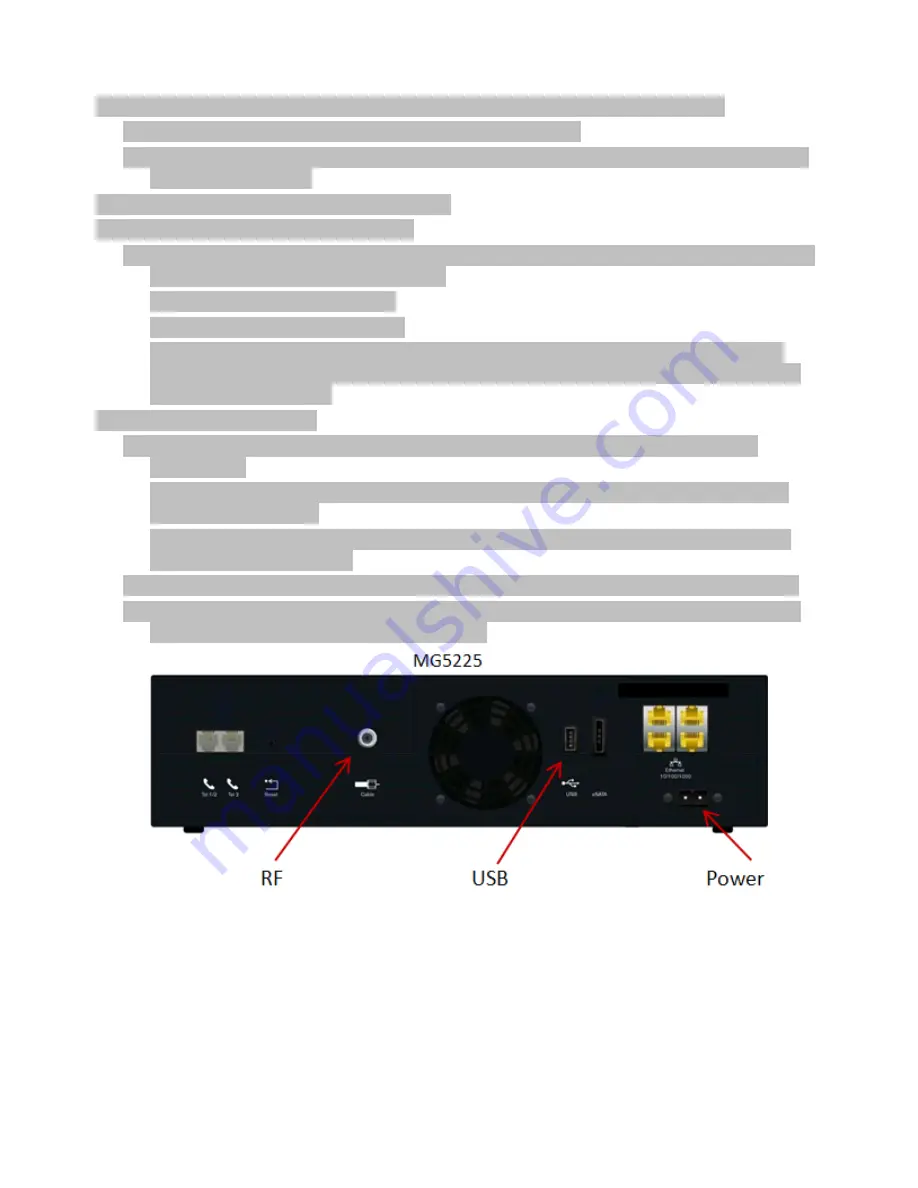
2.
Stage Cisco DNCS CableCARDs (only Cisco CableCARDs need to be staged at this point)
a.
From the billing system, send the pair command to the DNCS.
b.
If pairing is not supported from the billing system enter Gateway Host ID and CableCARD Mac
Address into the DNCS.
3.
Insert the paired CableCARD into the Gateway.
4.
Set up a USB flash drive for Warehousing.
a.
Add a file called "trigger_warehouse" with no extension to the root directory of the drive. The
file needs to contain two lines as follows:
CONFIG_CONTEXT=
context string
*
CONFIG_WAIT_FOR_CM_UPDATE=1
*Replace
context string
with the context string value defined within the ARRIS portal MSO
Infrastructure tool for the warehouse defined. Contact your ARRIS Deployment Engineer for
the correct context string.
5.
Upgrade the Cable Modem.
a.
Verify the CM config. file has been updated to include all necessary settings for proper
functionality.
Refer to the ARRIS Whole Home Solution Firmware release notes for specific cable modem
upgrade considerations.
Warehousing the Gateway requires provisioning of bcm0 (public interface) and a minimum
download speed of 10Mbps.
b.
Scan the Gateway cable modem into the billing system or cable modem provisioning system.
c.
After the cable modem provisioning has been verified, plug in the USB drive, connect coaxial
cable, and then connect power to the Gateway.
Summary of Contents for DCX3635
Page 1: ...Media Gateway Media Player 3 0 5 Provisioning and Installation Guide Revision 1 October 2015 ...
Page 22: ......
Page 38: ......