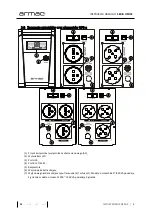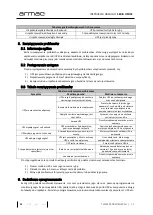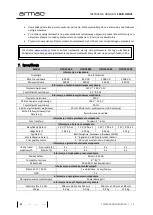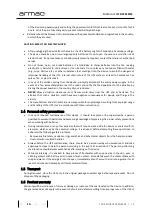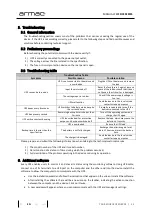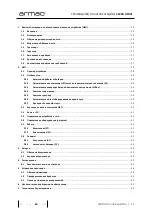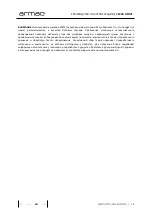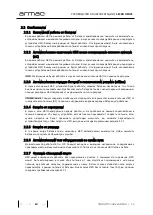YOUR SOURCE OF ENERGY
|
22
MANUAL
| OFFICE SERIES
PL
EN
HU
RU
5.
Troubleshooting
5.1
General information
The troubleshooting section covers most of the problems that can occur during the regular use of the
device. If the UPS is not working correctly, please refer to the following steps and find possible causes and
solutions before contacting technical support
.
5.2
Preliminary proceedings
Before checking the potential problems with the device verify if:
1)
UPS is correctly connected to the power output outlet;
2)
The voltage across the line is stated in the specification;
3)
The fuse or circuit protection device on the rear panel is open.
5.3
Troubleshooting table
Troubleshooting Table
Symptom
Possible reason
Possible solution
UPS cannot be turned on
UPS is not connected to the mains and
is overloaded
Plug the UPS to the mains and remove
the load
Input fuse is turned off
Reset the fuse (press it again), remove
some of the load or check that it
does
not have a short circuit or is damaged
The voltage input is too low
Check if the power supply voltage is
too low
UPS malfunction
Send the device to the local service
center for repair purposes
UPS beeps every 8 seconds
UPS switches to battery mode, despite
the current power
Promptly save data and turn off the
devices connected to the UPS
UPS beeps every second
Remaining backup time is shorter than
1 minute
Turn off
the operating system and
charge the UPS again
UPS emits a constant beeping
UPS is overloaded. For protection
purposes, it has been switched off
Remove the load, which may cause the
inclusion of security
Backup time is shorter than the
specification
UPS is overloaded
Reduce the UPS load
The battery is not fully charged
Recharge the batteries again for at
least 12 hours and retest the backup
time
The charger is damaged
Send the device to the local service
center for repair purposes
Please prepare and submit the following information when talking to the technical customer service:
1)
The model number of the UPS and its serial number;
2)
Determination of a date or of time during which the problem occurred;
3)
Full description of the problem occurring in the device or during its operation.
6.
Additional software
Every UPS enables users to control it and check its status using the monitoring software. Using USB cable,
connect one of its terminals to a USB port on the computer and the other end into the device. Install the
software to allow the computer to communicate with the UPS
.
•
Use the installation wizard and follow the instructions that appear on the screen to install the software.
•
After installing the software there will be a new icon on the taskbar, indicating the active connection
between the computer and the device. Click on it twice
.
•
A new window will appear, where you can communicate with the UPS and manage its settings
.