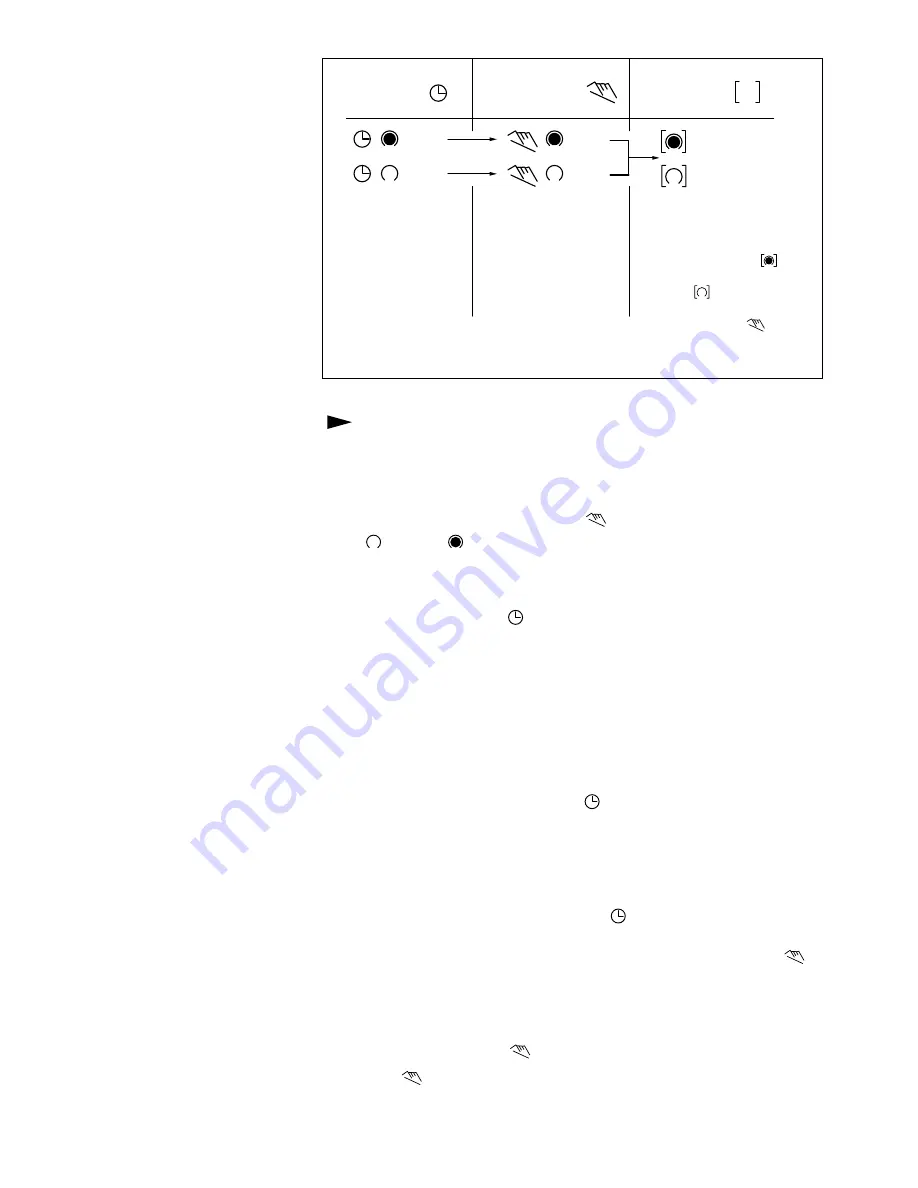
8
403
Automatic
Manual
Continuous
Operation
Operation
Operation
The switching
If the current
You can only
times corres-
switching mode is
return to automatic
pond to the
changed manually,
mode from the
program
the next switching
continuously-ON
entered.
time will be
and continuously-
carried out auto-
OFF switching
matically again
modes by
according to the
pressing the " "
entered switching
key.
program.
= ON
= ON
= Continuously ON
= OFF
= OFF
= Continuously OFF
Entering the switching times
You have 20 memory Iocations available. Each switching time takes up
one memory location.
Keep pressing the “Prog” key until a free memory location is shown in
the display “– –:– –”.
Programme ON or OFF with the “
” key:
“
”= OFF; “
”= ON
Enter the hour using “h”
Enter the minutes using “m”
If a switching command is to be carried out every day (1 2 3 4 5 6 7)
then store using the “
” key, otherwise select the day(s) it is to be
carried out by using the “Day” key.
When the day seIection is left bIank, the programmed switching
instruction operates at the same time every day
1 2 3 4 5 6
= Monday – Saturday
1 2 3 4 5
= Monday – Friday
6 7
=Saturday – Sunday
Selection of single days: 1 = Mon. .............. 2 =Tues.
Save the switching time with the “
” key.
The time switch enters the automatic operating mode and displays the
current time of day.
Begin any further entry of a switching time with the “Prog” switch. If
your entry is incomplete, the segments not yet selected will blink in the
display. After programming is completed, and you return the time clock
to the current time display with the “
” key, the time clock will not
activate any switching instruction required for the current time. You may
need to manually select the desired switching state with the “
”
key. Thereafter, as the unit encounters further switching instructions in
the memory in real time, it will correctly activate all subsequent
switching instructions.
Manual Override Switch “
”
With the “
” you can change the current setting at any time. The
switching program already entered is not altered.
UT008An
Summary of Contents for Genus 27 Plus
Page 46: ...403 Users Manual...





































