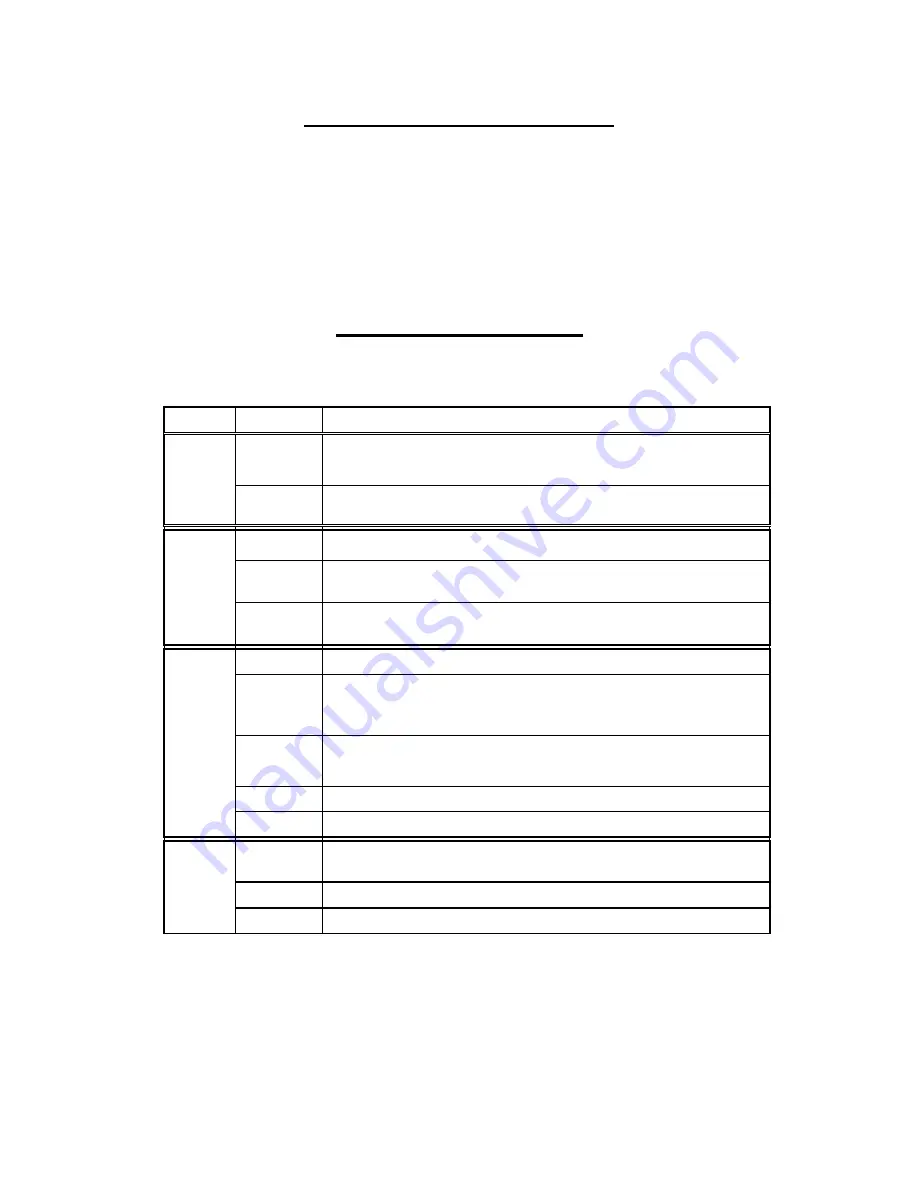
ARISTEL NETWORKS
PTY. LTD
Entering programming mode
Plug a telephone (SLT) into the “PHONE” socket and unplug the “LINE” connection, Lift off
the handset. You will hear continuous dial tone. Dial * * * * #. You will hear “Beep, Beep,
Beep” repeated continuously. The green and yellow LEDs flash. You have 10 seconds to
enter the password. Enter the password (default = 1234#) You will hear a “Der” tone (this is
“set-up” tone) repeated every 2 seconds. The green and the yellow LEDs will slow flash.
System programming can now be commenced. See chart below. If a feature is correctly
programmed, the green and the yellow LEDs will flash once and a Beep tone will be heard. If
the input was incorrect, the green and the yellow LEDs will flash three times and three Beep
tones will be heard. If you make an incorrect entry, hang up for less than 2 sec. to return to
set-up mode To end programming, hang-up for more than 2 sec. or press * * 0 0 #
Programming Features
Factory Default Settings
Press 9 9 9 to reset the unit back to Factory Default Settings
Feature Function Code
Description
****#
Enter the setup mode from the normal mode.
Pick up the handset of phone and hear the dial tone. Press
『****#』
to enter setup
mode. The password (default=1234#) must be entered within 8 seconds. Otherwise
it will return to normal mode.
Setup Mode
**00#
To exit the programming mode and return to normal mode.
When program is finished please press
『**00#』
to exit the setup mode and you will
hear dial tone.
0XXXXXXXX#
Set the password. It must be 4 to 8 digits not including #. The default is
『1234
#
』
.
Example: Set
087654321#
, the password becomes
87654321
#
from
1234
#
.
913
Disable the password.
You do not need to enter the password after pressing
『
****
#』
to enter
programming mode.
password
914
Enable the password.
You need to enter the password after pressing
『
****
#』
to enter programming
mode.
915
Disable LCR dialling. It is the default setting.
You can make any call via the mobile trunk
916
Enable LCR.
You can only call through the mobile trunk when the prefix of the dialled number
matches the permissible dial number.
Routing function: The matched numbers are called through mobile trunk other
numbers are called through PSTN.
80XXXX#
Add a new permissible dialling number.
The permissible dialling number is 1 to 4 digits and a maximum of 50 dialling numbers.
Example: Set
800912#
. T
he numbers of 0912xxxxxx go through mobile trunk other
numbers go through PSTN.
70XXXX#
Delete a saved permissible dialling number.
Permissible
dialling
998
Delete all the saved permissible dialling numbers.
81XXXX#
Add a new limit dialling number via PSTN line.
The limit dialling number is 1 to 4 digits with a maximum of 20 numbers.
Example: Set
810204#
. T
he numbers of 0204xxxxxx can not call through PSTN.
71XXXX#
Delete a saved limit dialling number via PSTN line.
Limit dialling
from PSTN
997
Delete all the saved limit dialling numbers via PSTN line.
Model GW-NEOS-TC35A5-Q1 or later Operating manual Ver. 1.2 November 2005 page 5


























