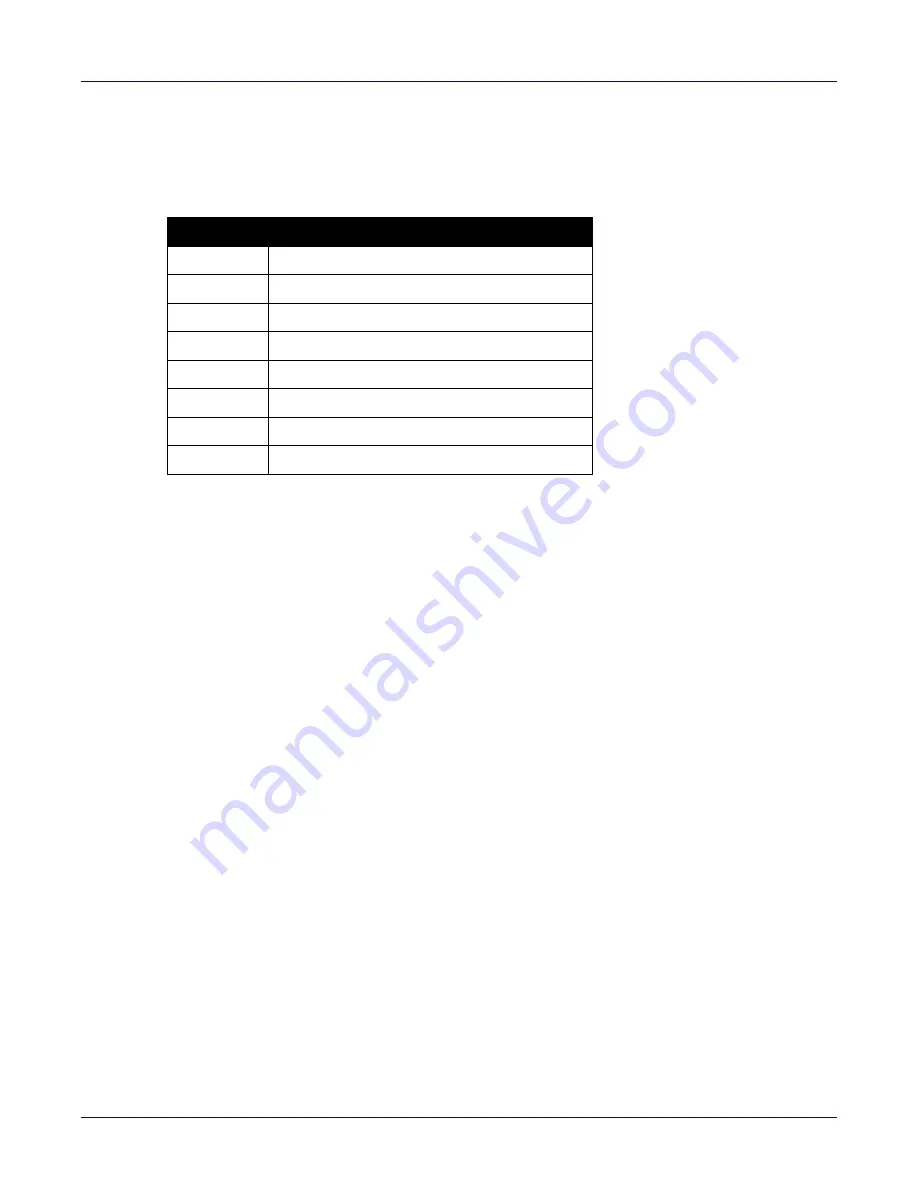
Appendix B: Parts List
Four Post Rack Mount for 12-slot and 16-slot Chassis
Quick Start Guide: 7500N Series Modular Switches
53
B.4
Four Post Rack Mount for 12-slot and 16-slot Chassis
The following sections list the parts provided in the accessory kit for four-post rack mount installations
of the 12- and 16-slot chassis.
Table B-5 Four-Post rack mount parts for the 12- and 16-slot chassis
Quantity
Description
1
Shelf (or cradle)
1
Left shelf support
1
Right shelf support
25
M6 cage nuts square hole
25
M6X16 pan-head Phillips screws
25
M5X16mm pan-head Phillip screws
25
12-24X5/8 pan-head Phillip screws
27
10-32X5/8 pan-head Phillip screws






























