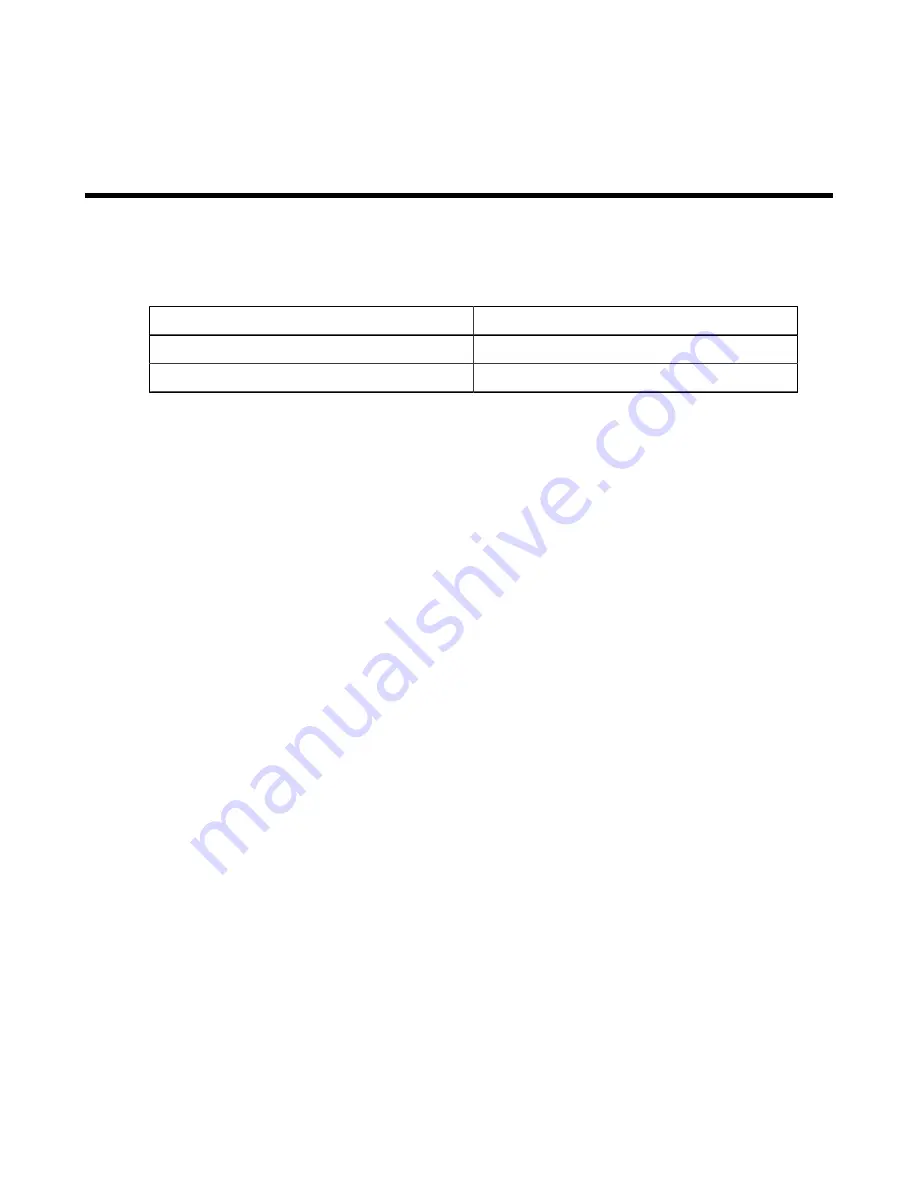
Appendix F
Regulatory Model Numbers
This appendix lists the Regulatory Model Numbers (RMNs), where applicable, for the product models
for the switches described in this document.
Table 10: Regulatory Model Numbers and Product Numbers
Regulatory Model Number (RMN)
Product Number(s)
AN1620
DCS-7280CR2A-30, DCS-7280CR2K-30
AN1711
DCS-7280CR2M-30
43




































