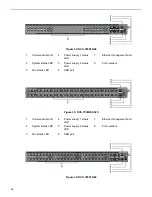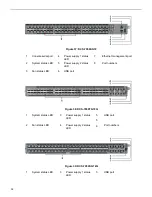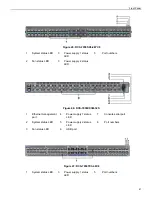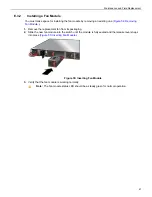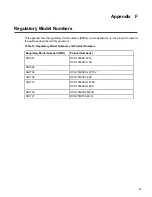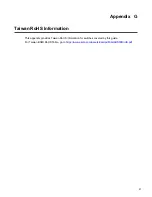Front Panel
Figure 45: DCS-7050SX3-48YC8
1
System status LED
3
Power supply 1 status
LED
5
Port numbers
2
Fan status LED
3
Power supply 2 status
LED
Figure 46: DCS-7050CX3M-32S
1
Ethernet management
port
4
Power supply 1 status
LED
7
Console serial port
2
System status LED
5
Power supply 2 status
LED
8
Port numbers
3
Fan status LED
6
USB port
Figure 47: DCS-7050TX3-48C8
1
System status LED
3
Power supply 1 status
LED
5
Port numbers
41