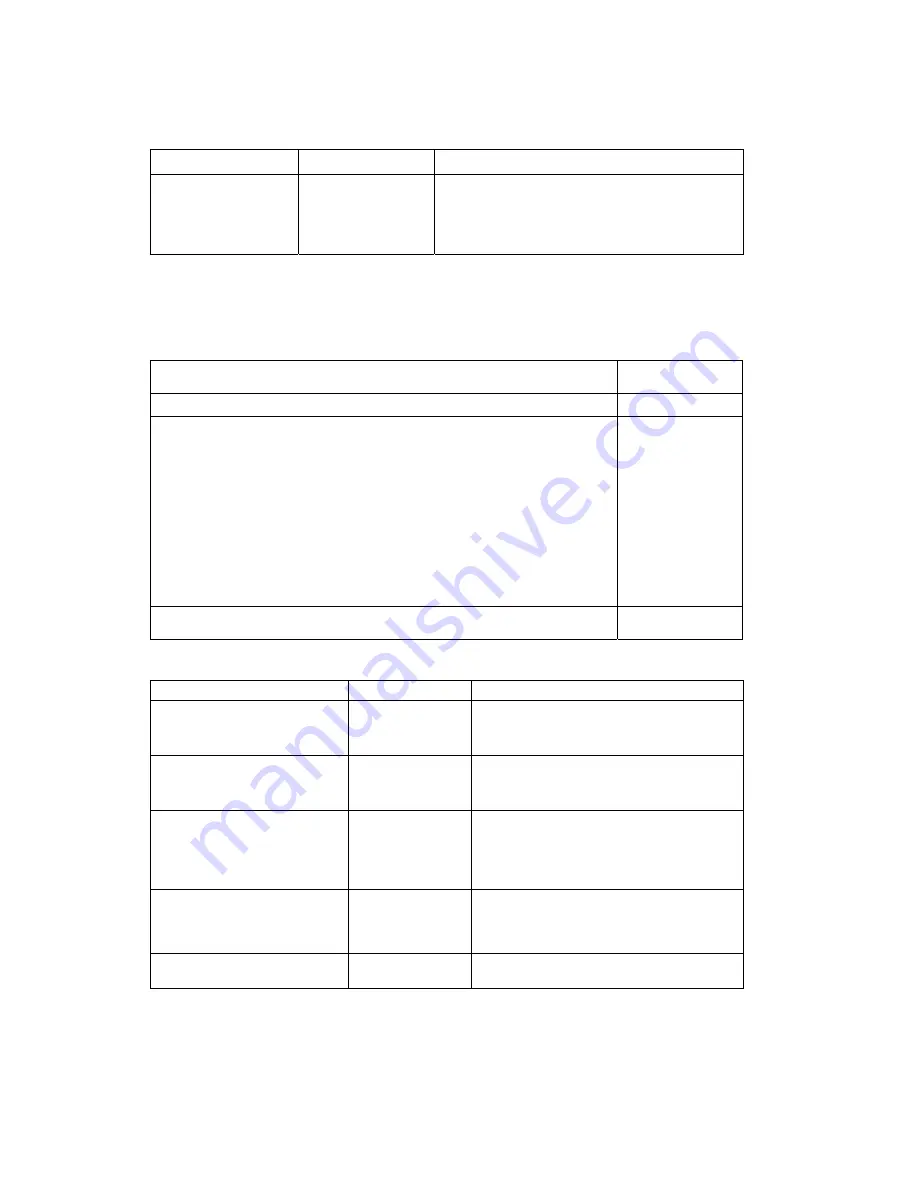
36
Item Options
Description
Disabled
Mode 1
Mode 2
Mode 3
Mode 4
Mode 5
Select the Ultra DMA mode used for moving data
to/from the drive. Autotype the drive to select the
optimum transfer
3.5.3 Integrated Peripherals Sub Menu
The Integrated Peripherals Sub Menu looks like the following:
Phoenix BIOS Setup Utility
Advanced
Integrated Peripherals
Item Specific Help
Keyboard Configuration:
Legacy USB Support: [Enabled]
Floppy disk controller: [Enabled]
Serial port A: [Auto]
Serial port B: [Enabled]
Onboard GLAN OPROM Scan: [Enabled]
Enables 2nd Logical
processor
This is applicable only
for Hyper-Threading
supported Operating
System.
Check with OS
vendor for detail.
F1 Help
↑↓
Select Item -/+ Change Values F9 Setup Defaults
ESC Exit
←→
Select Menu Enter Select
►
Sub-Menu F10 Save and Exit
The following table shows the items that you can customize on the Integrated Peripherals sub-menu page:
Item Options
Description
Keyboard Configuration
N/A
Keyboard configuration submenu.
Legacy USB Support
Enabled/Disabled
Switches support for USB devices on or off
for operating systems which do not
recognize USB.
Floppy disk controller
Enabled
Disabled
Auto
Enables an onboard legacy floppy disk
controller. If this is set to Disabled, set the
Legacy Diskette item in the Main menu to
Disabled.
Serial port A:
Auto
Enabled
Disabled
Sets user configuration on or off. 'OS
Controlled' appears when this port is
controlled by the operating system.
Onboard GLAN OPROM Scan
Enabled
Disabled
Enabled/Disabled Onboard GLAN OPROM
scan














































