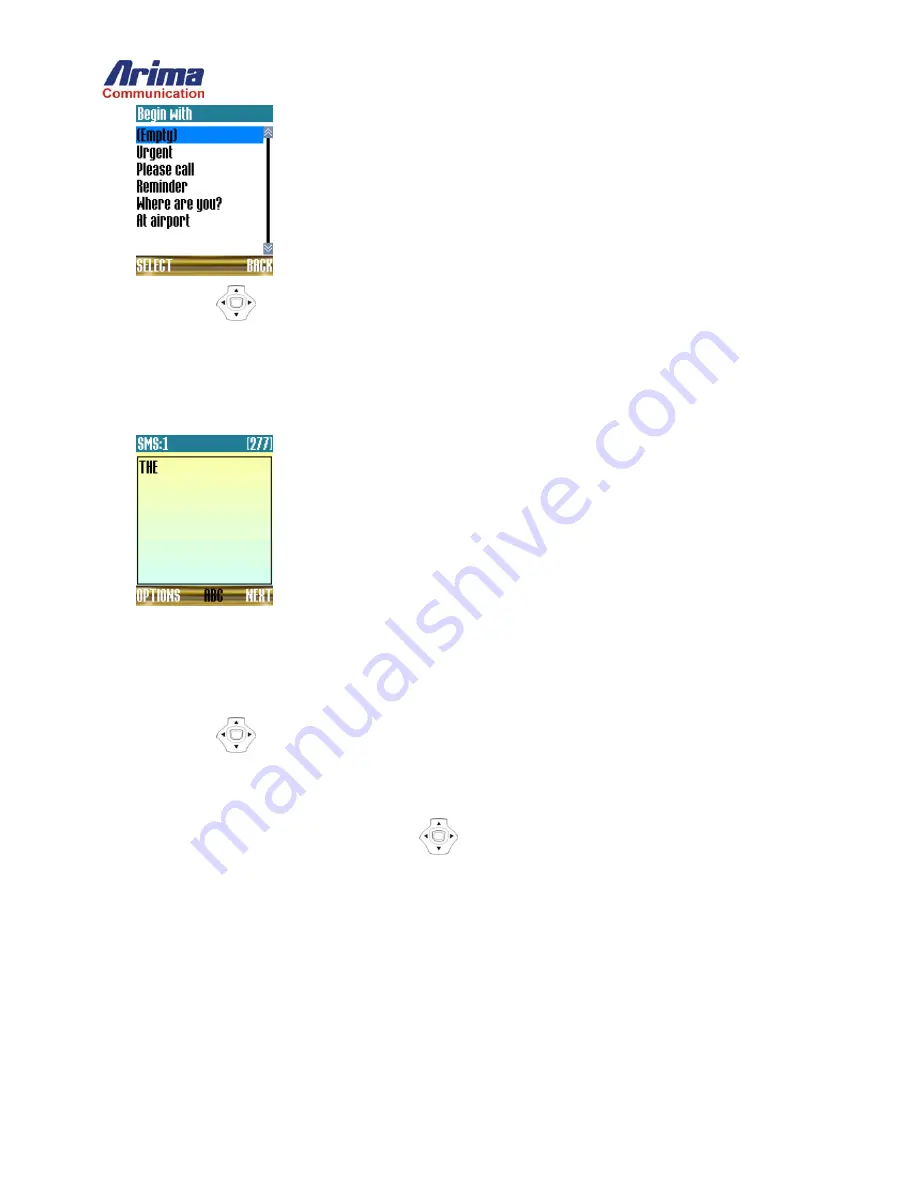
3. Use
Up/Down
key to highlight one of the preset messages or simply leave the highlight on the
(Empty)
entry.
Press the
SELECT
key to display the message (SMS) text box. If a preset message was selected, it will be transferred to
the text box. Otherwise, the box will be empty.
4. If desired, add to the message. The size of the message can be up to 280 characters. In the title bar of the window, the phone
will display the number of characters still available to you as you type.
5. At this stage you can either press the
NEXT
key to key in the phone number, or the
OPTIONS
key to preview the message
or attach an object. The following sub-sections describe these menu options.
6. Press
NEXT
key, the phone will display a
To:
window, where you can enter the destination address for the message.
7. Either enter the address manually or press the
NAMES
key to select a number from the one of the phonebooks.
8. Use
Up/Down
key to highlight one of the phonebook names, and press the
SELECT
key to select it. If there is
only one number associated with the name, it will be selected as the address. Otherwise, the phone will display the list of
phone numbers.
9. If a list of numbers is displayed, use the Up/Down
key to highlight the number you want, and press the
SELECT
key to select it.
10. Press the
SELECT
key again to select the number as the address. The selected number will be displayed in the address
box.
11. Press the
OK
key to confirm the choice. The phone will display the options:
Summary of Contents for 2600
Page 1: ...2600 Operation Manual ...





























