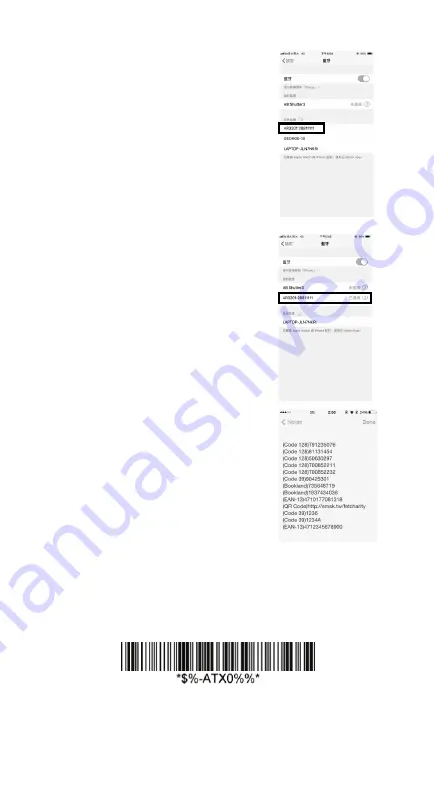
19
2.
On your iPhone, Go to
Settings
>
Bluetooth
. Turn on
Bluetooth, and your iPhone
searches other Bluetooth
devices automatically. If it
detects your scanner, it shows
“AR3201:XXXXXXXXX” (X
is your scanner’s serial
number) under
DEVICES
.
Tap your scanner to connect it.
3.
When it connects successfully,
the status of your scanner is
changed to
Connected
.
4.
Tap
Notes
to open a new note.
Use your scanner to scan bar
codes and the data shows in
the note.
Note: Apple iOS devices will allow only one input device working
at the same time. So when you connect an Argox Cordless
Scanner with your Apple device, the Apple Virtual Keyboard will
be invalid automatically. To have the Apple Virtual Keyboard be
available again, you need to scan the barcode below.
Summary of Contents for AR-3201
Page 5: ...iv 警告使用者 這是甲類的資訊產品 在居住的環境中使用時 可 能會造成射頻干擾 在這種情況下 使用者會被要 求採取某些適當的對策 ...
Page 11: ...3 Bottom 1 2 2 Cradle Perspective Charging Pins LED Charging Port ...
Page 49: ...41 5AK Cradle Beep Loudness Disable Volume 1 Volume 7 00 01 07 Default Exit ...
Page 76: ...68 Item Description FindB String Include or Exclude Replace String With String Erase ...
Page 111: ...103 Exit ...
Page 129: ...121 Exit ...
Page 134: ...126 Exit ...
Page 141: ...133 Exit ...
Page 149: ...141 Setting Option Value UCC EAN128 emulation Exit ...
Page 152: ...144 Exit ...
Page 160: ...152 STANDARD 2 of 5 CODE 16K 87549 EAN 8 INDUSTRIAL 2 of 5 UPC E INTERLEAVED 2 of 5 ...
Page 161: ...153 MATRIX 2 of 5 MSI PLESSEY UPC A UK PLESSEY GS1 ...
Page 165: ...157 Appendix D Data entry bar codes 0 A 1 B 2 C 3 D 4 E 5 F 6 7 9 8 Finish ...






























