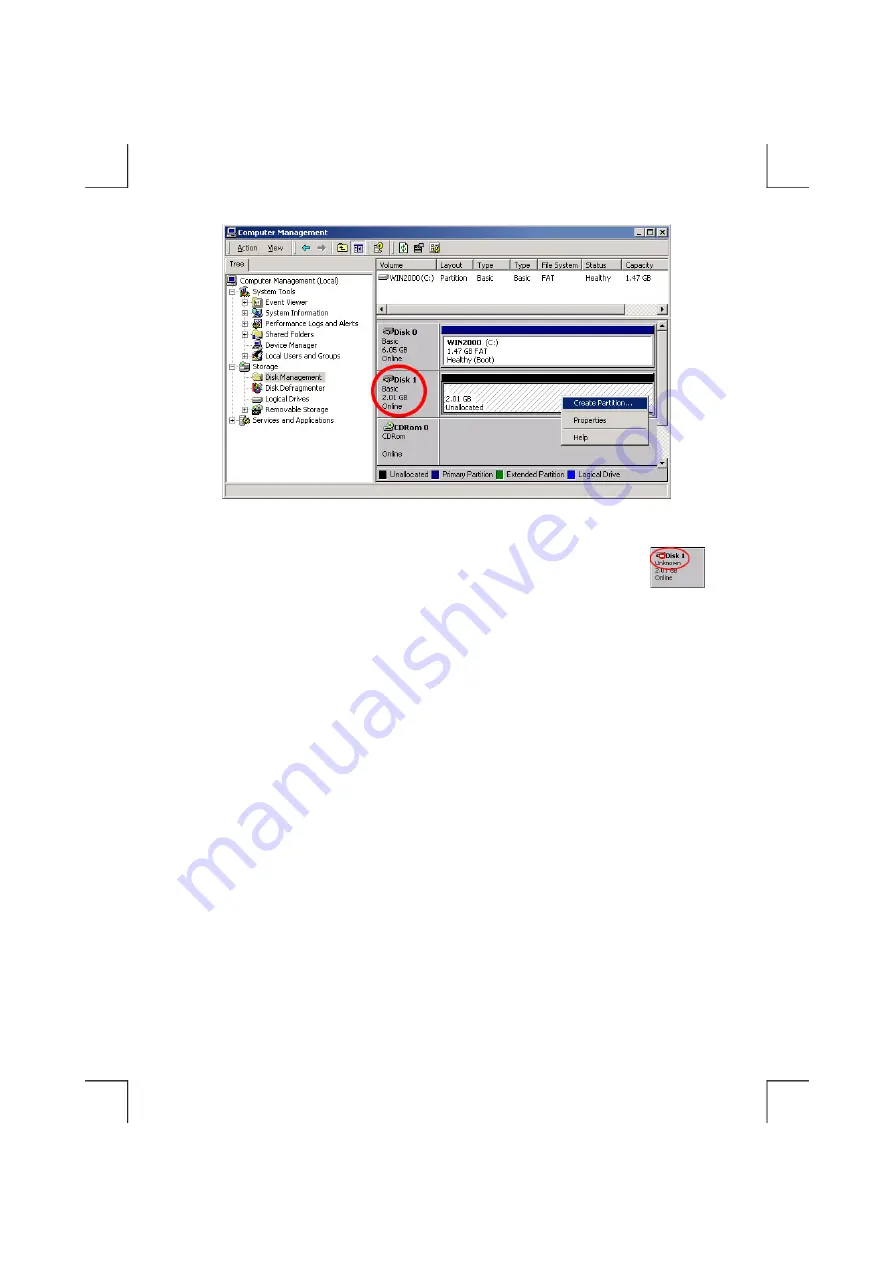
Note:
If the hard disk in the external hard disk kit is a whole new hard disk without
any partition, when the Disk Management is opened, a ‘Stop’ mark indicates
this drive is an ‘Unknown’ type of disk (refer to the figure shown on right side).
In this situation, Windows system won’t allow you to create partition with this drive. In the
meantime, you can:
♦
In Windows 2000: Windows will start up the ‘Write Signature and Upgrade Disk Wizard’
immediately. You can use this ‘Wizard’ to initial the hard disk to the ‘Basic Disk’ type and
can then create partition in the drive.
♦
In Windows XP: you can right-click on the ‘Stop’ mark, and then click ‘Initialize disk’ to
initial the hard disk to the ‘Basic Disk’ type and can then create partition in the drive.
3.
If the type of the hard disk drive is ‘Dynamic’, you must change it to the ‘Basic’. To do this,
right-click on the status area (left area) of Disk 1, and then click ‘Revert to Basic Disk’ from the
options. Wait for few seconds, the type of the hard disk drive will be changed to ‘Basic’ type.
4.
To create a new partition in the external hard disk, right-click on the right area of Disk 1, click on
‘Create Partition…’, the ‘Create Partition Wizard’ appears, click
Next
.
5.
Select ‘Primary partition’, click
Next
.
6.
Specify the size that you want this partition to be, click
Next
.
7.
Assign a drive letter for this partition, please use the default value, and click
Next
.











