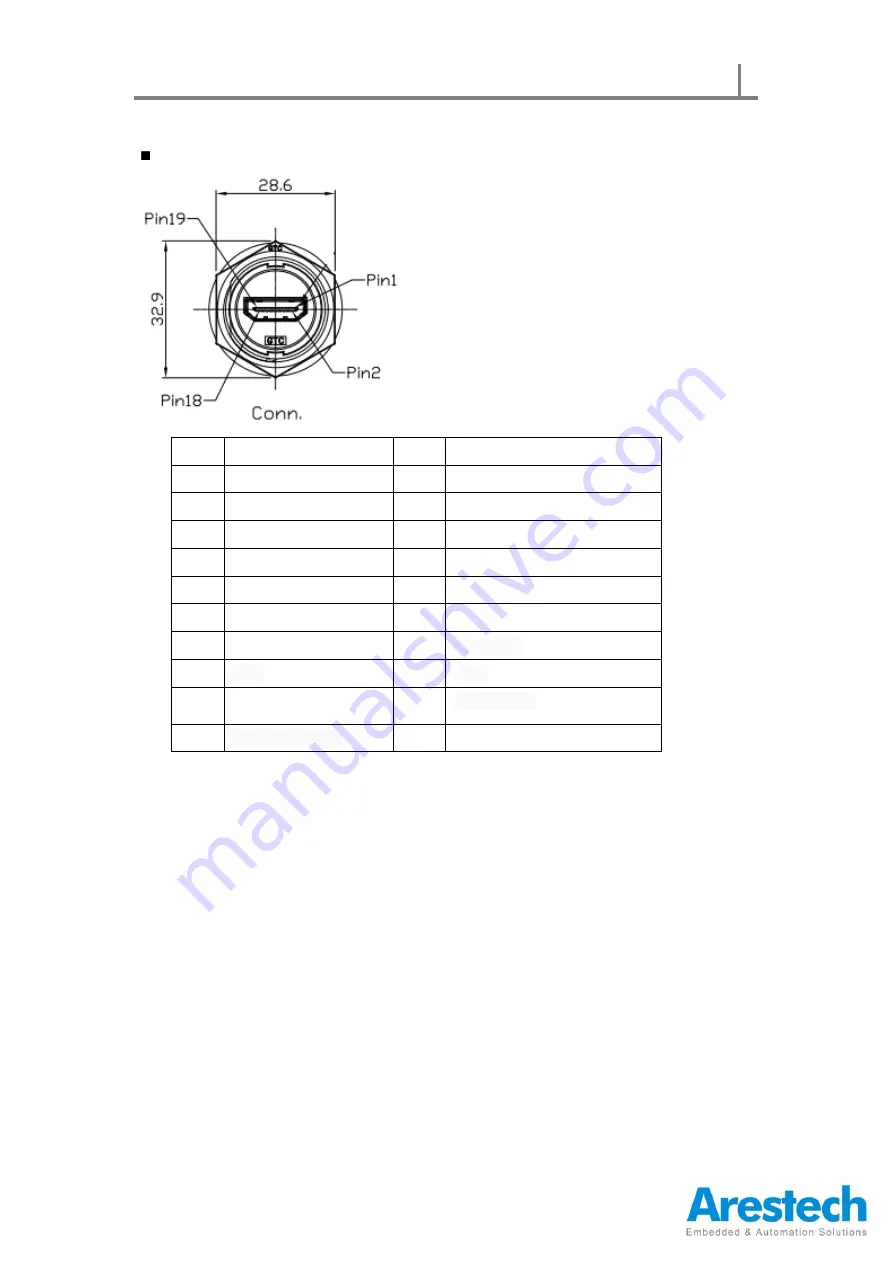
User Manual
Page 4
Waterproof HDMI (Option)
Pin
Definition
Pin
Definition
1
TMDS Data2+
2
TMDS Data2 Shield
3
TMDS Data2 -
4
TMDS Data1+
5
TMDS Data1 Shield
6
TMDS Data1-
7
TMDS Data0+
8
TMDS Data0 Shield
9
TMDS Data0-
10
TMDS Clock+
11
TMDS Clock Shield
12
TMDS Clock-
13
Reserved
14
Reserved
15
SCL
16
SDA
17
DDCGround
18
+5 V Power
19
Hot Plug Detect









































