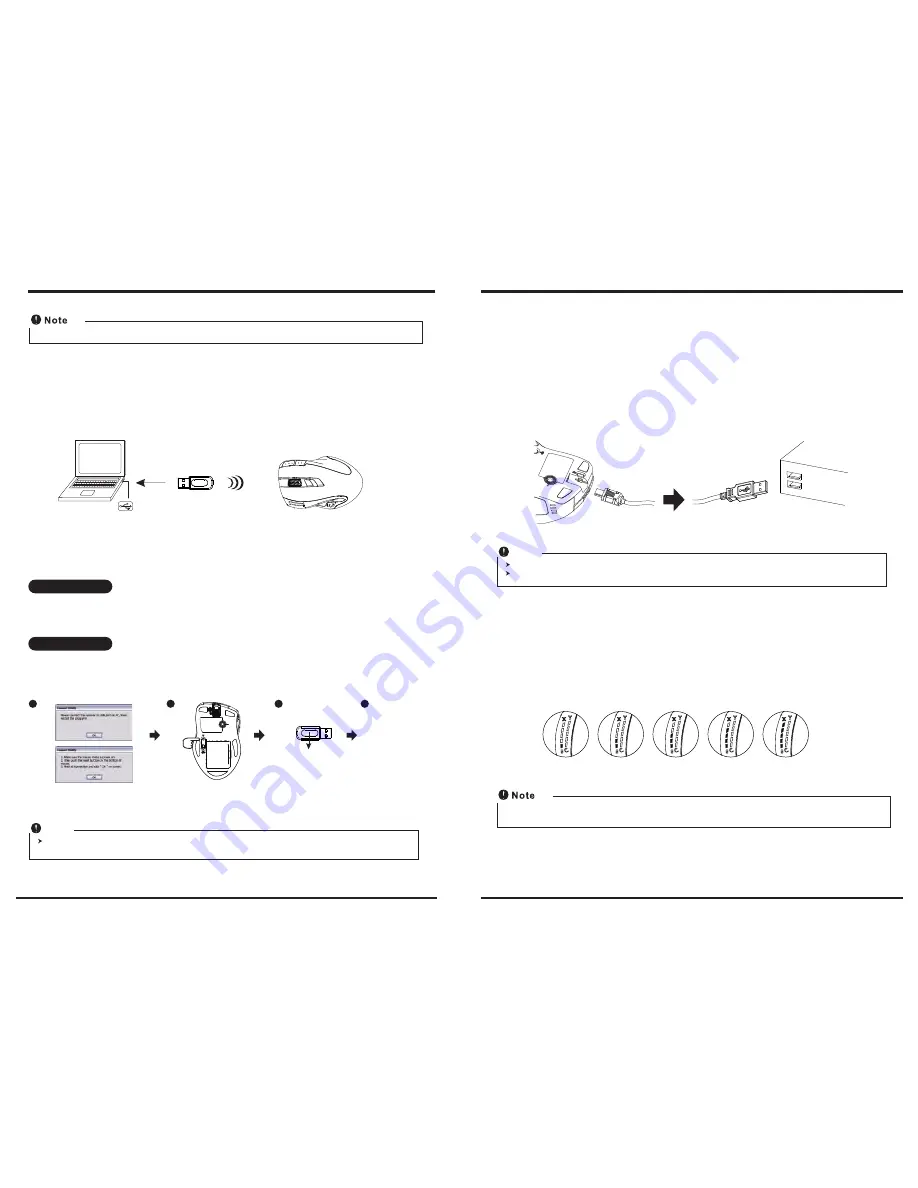
While the mouse is working, if encountering any interference, the mouse and the receiver will automatically source out and
transfer to another free channel. During the transferring, the cursor movement may have a second delay.
Note
LED indicator
blinks faster
3
4
4
Power on/off:
There is a Power on/off switch designed to save the batteries power while non-usage of a longer period.
2. Connect the receiver
a. Turn on your PC.
b. Connect the receivere to USB port on PC.
PC
USB port
Press ID reset button
Execute ID connection software
1
2
3
ID links OK!
3. Communication : The mouse & the receiver
A. Auto-link mode
1. Make sure the Power On-Off Switch on the bottom of the mouse is ON.
2. Operate the mouse, and cursor's movement is mapping mouse movement. Now the mouse and the
receiver is auto-linked successfully.
B. Manual mode
If you find the communication channel does not connect well, you can use the software connection
tool to re-connect the mouse & receiver
to reset a new channel ID
. You are able to get the software
from the included diskette of the package or download from your local brand vendor's website.
Charging ( Less >>> Progressing >>> Full )
Charging
Completed
Please recharge the batteries when the Low Power LED Flash. If you use up the betteries, you may need to re-install the batteries
again.
4. Recharge the battery
When the mouse Power Indications signals, Please go forward to the charging process by following
solutions.
Recharge directly form the mouse
(1) Through PC`s USB Port
Plug the USB charging cable to an available PC`s USB Port and the socket at the front end of
the mouse. Make sure your PC`s power is on and then, the recharging process begins.
1. The mouse surface may becom warm during charging process. It is a normal phenomenon.
2. Please do not recharge through a USB hub, which may cause an ineffective execution
Note
(2) Re-Charge Indicate
Above is charging progressing diagram, the LED will keep changing from 1 LED to 4 LED. The full
charging will be indicated by 5 LED light on. To charge battery and for data transmission as long
as plus USB charging cable into mouse, meanwhile, the wireless mouse becomes a wired mouse
automatically.
Unplug USB charging cable from mouse, the wired mouse will return to be a wireless mouse.
a.
b.
Summary of Contents for L901LR
Page 1: ...2 4G WIRELESS WIRED L901LR...



























