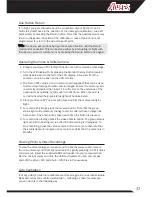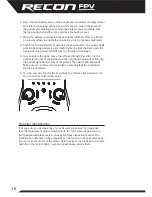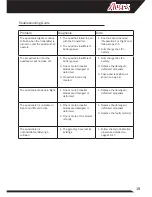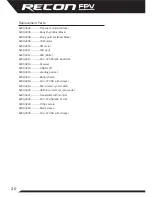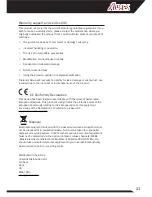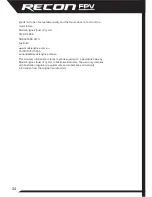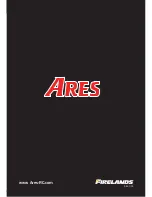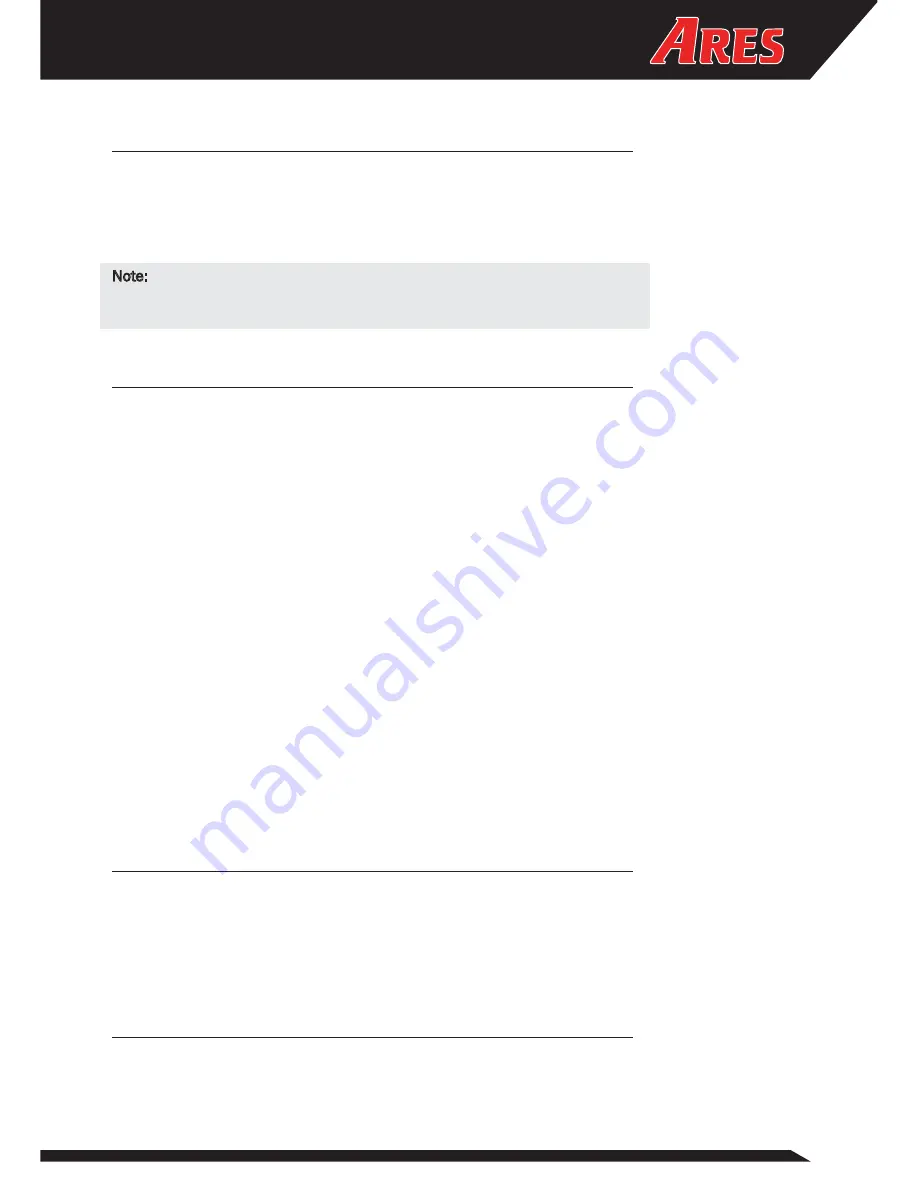
17
One Button Return
If, in flight, you get confused about the orientation of your Recon it can be
made to fly itself back in the direction of the initial gyro calibration / take-off
point simply by pressing the Return button. Note that the quadcopter will only
return in the general direction of the calibration / take-off point and is not
programmed to return to the actual take-off point.
Note: The Recon will continue flying in that same direction until the Return
command is cancelled. This can be done either by interrupting its flight with
the aileron / elevator command, or by pressing the Return button once again.
Operating the Video & Stills Camera
1. Prepare your Recon FPV for flight but do not arm the motors at this stage.
2. Turn the LCD display ON by pressing the Monitor Display Button located
directly below and to the left of the LCD display. A live view from the
camera can now be seen on the LCD monitor.
3. The Recon FPV carries a micro memory card (supplied) that can be used
to store video footage and still camera images. Ensure the memory card
is correctly orientated then insert it into the slot on the underside of the
quadcopter by pushing it gently until it clicks home. When the card is
correctly inserted the green status light will be illuminated.
4. Place your Recon FPV on a level surface and arm the motors ready for
flight.
5. To record a still image press the camera button. Note that the green
status light will temporarily change to red to confirm that an image has
been taken. One photo will be taken each time the button is pressed.
6. To record video footage press the video camera button. The green status
light will turn to flashing red to confirm that recording is in progress. To
stop recording, press the video camera button once more and note that
the status light will turn green once more to confirm that the camera is in
standby.
Viewing Photo & Video Recordings
To view the video footage you’ve shot and the photos you’ve taken, remove
the micro memory card from the quadcopter by gently pressing it until it clicks
and pops out. Insert the supplied USB card reader into your computer then
slot the micro memory card into the USB card reader. You can now access
and edit the video (.AVI) and photo (.JPG) files in the usual way.
Gyro Calibration
If at any point you wish to recalibrate your Recon’s gyros to re-establish stable
flight and correct any control malfunction – following a crash, for example –
you can do this in the following way:
Summary of Contents for RECON FPV
Page 25: ...www Ares RC com REV 001 ...