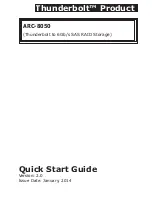Contents
1. Installation .................................................................. 4
1.1 Before You First Installing...................................................4
1.2 Summary of RAID Storage Setup Steps ................................5
• For Mac OS X ...................................................................5
• For Windows ....................................................................5
1.3 RAID Storage View ............................................................7
1.4 Locations of the Storage Component ....................................8
1.4.1 Drive Tray LED Indicators ..............................................8
1.4.2 LCD Panel LED Indicators ..............................................9
1.4.3 Thunderbolt Port LED Indicators .....................................9
1.5 Setting Up RAID Storage .................................................. 10
1.5.1 Physically Install RAID Storage and Drives ..................... 10
1.5.2 Mac Users ................................................................. 14
1.5.2.1 Install the MRAID Software ..................................... 14
1.5.2.2 Configure RAID Volumes ......................................... 18
1.5.2.3 Format RAID Volumes ............................................ 21
1.5.2.4 Make A Bootable RAID Volume ................................ 23
1.5.2.5 Unmounting RAID Volumes ..................................... 23
1.5.3 Windows Users .......................................................... 24
1.5.3.1 Install the MRAID Software ..................................... 24
1.5.3.2 Configure RAID Volumes ......................................... 28
1.5.3.3 Format RAID Volumes ............................................ 31
1.5.3.4 Unmounting RAID Volumes ..................................... 31
2. Specification .............................................................. 33
2.1 Overview ....................................................................... 33
2.2 Features ........................................................................ 35