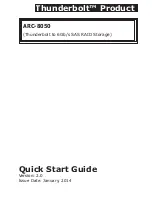INSTALLATION
10
1.5 Setting Up RAID Storage
Setting up your ARC-8050 RAID storage involves these main steps:
• Physically Install the RAID Storage and Drives
• Install the MRAID Software
• Configure RAID Volumes
• Format RAID Volumes
• Unmounting RAID Volumes
Details about these steps are described in the following sections.
1.5.1 Physically Install RAID Storage and Drives
Please follow the steps below in order they are given to ensure
that your ARC-8050 connected on your Thunderbolt computer.
Step 1. Install the Drives in the ARC-8050 RAID Storage
Your RAID storage supports up to 8 x 3.5-inch disk drives or 8 x
2.5-inch SAS or SATA 6.0Gb/s drives, each one contained in its
individual hole on the disk carrier. Each drive is hot-pluggable,
allowing you to remove and insert drives without shutting down
your RAID storage. Installation in this section describes how to
install or remove 3.5 inch drives in your RAID storage.
1. Gently slide the drive tray out from the ARC-8050 RAID
storage.
Thunderbolt Ports
Link LED
Status
Green light
1. Lit indicates RAID storage is powered and maintained
the daisy chain with other Thunderbolt devices.
2. Blinking (5 times/sec) that indicates RAID storage is
in sleep mode.
3. Blinking (1 time/sec) that indicates RAID storage is
powered down and maintained the daisy chain with
other Thunderbolt devices.
Amber light
There is a proper DisplayPort connection on that Thun-
derbolt port.
Red light
There is a proper DisplayPort to DVI connection on that
Thunderbolt port.