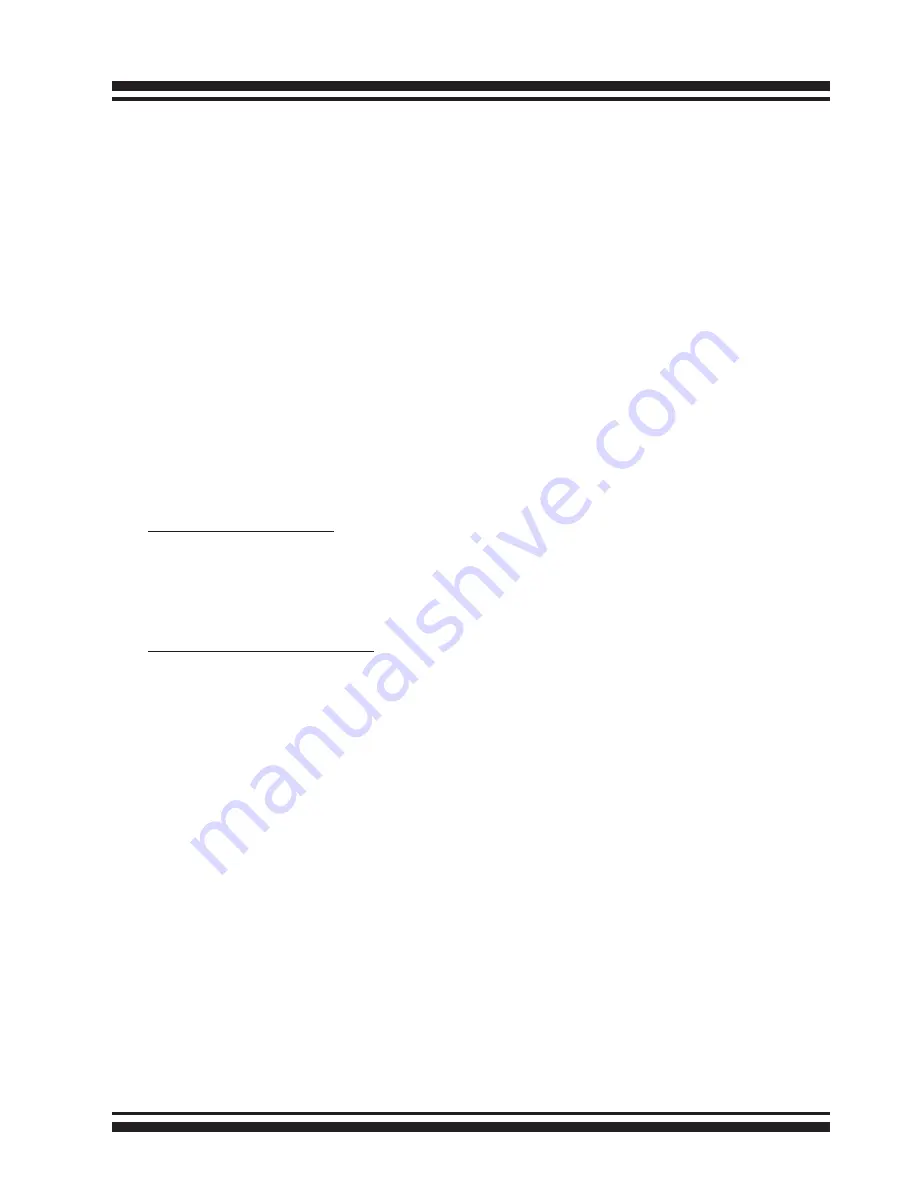
HARDWARE INSTALLATION
19
Step 8. Re-check Fault LED Cable Connections (Optional)
Be sure that the proper failed drive channel information is dis-
played by the fault LEDs. An improper connection will tell the user
to ‘‘Hot Swap’’ the wrong drive. This can result in removing the
wrong disk (one that is functioning properly) from the controller.
This can result in failure and loss of system data.
Step 9. Power up the System
Thoroughly check the installation, reinstall the computer cover, and
reconnect the power cord cables. Turn on the power switch at the
rear of the computer (if equipped) and then press the power button
at the front of the host computer.
Step 10. Install the Controller Driver
For a new system:
• Driver installation usually takes places as part of operating sys-
tem installation. Please refer to Chapter 4 “Diver Installation” of
the user manual for the detailed installation procedure.
In an existing system:
• To install the controller driver into the existing operating system.
For the detailed installation procedure, please refer to the Chap-
ter 4, “Diver Installation” of the user manual for the detailed
installation procedure.
Step 11. Install ArcHttp Proxy Server
The 6Gb/s SAS RAID controller firmware has embedded the web-
browser McRAID storage manager. ArcHttp proxy server will launch
the web-browser McRAID storage manager. It provides all of the
creation, management and monitor 6Gb/s SAS RAID controller sta-
tus. Please refer to the Chapter 5 of the user manual for the detail
ArcHttp Proxy Server Installation. For SNMP agent function, please
refer to Appendix C of the user manual.
Step 12. Configure Volume Set
The controller configures RAID functionality through the McBIOS
RAID manager. Please refer to Chapter 3 of the user manual, Mc-


























