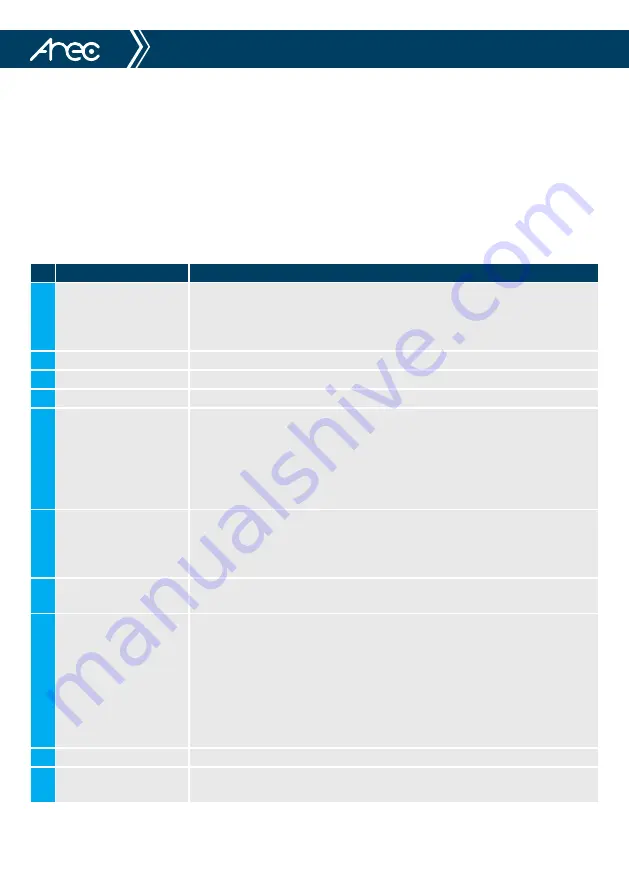
22
CI-21H/CI-21S User Manual
Chapter 2. Remote Controller
2.1 Keys Instruction
Finishing initialization, it can receive and execute the IR commands. Press the remote controller button, the indicator light
is flashing; release the button, the indicator light stops flashing. Users can control the pan/tilt/zoom, setting and running
preset positions via the IR remote controller.
In this instruction, “press the key” means a click rather than a long-press, and a special note will be given if a long-press
for more than one second is required.
No.
Name (press the key)
Brief instruction
1
Standby Key
After 3S long press, the camera will step into standby mode. Long press 3S again,
the camera will self-test again and back to HOME position. (Note: If power-on
mode is turned on and Preset 0 is set, and there is no operation within 12s, it will
automatically point to the specified preset position.
2
Camera Address Selection Select the camera address which wants to be controlled
3
Number Key
Set or run 0-9 presets
4
*,# Key
Key combination use
5
Focus Control Key
Auto Focus: Enter into auto focus mode.
Manual Focus: The camera focus mode is manual
Switch the camera focus mode to manual focus by pressing [focus +] or [focus -] to
adjust.
Press and hold the key, the action of focus will keep continue and stops as soon as
the key is released.
6
Zoom Control Key
Zoom+:Lens near
Zoom-:Lens far
Press and hold the key, the camera will keep zooming in or zooming out and stops as
soon as the key is released.
7
Set or Clear Preset key
Set Preset: Set preset key + 0-9 number key:
Clear Preset key: Clear preset key + 0-9 number key
8
Pan/Tilt Control Key
Press Key :Up
Press Key :Down
Press Key :Left
Press Key: Right
“HOME” Key: Return to the middle position or enter into the next level menu
Press and hold the up/down/left/right key, the pan/tilt will keep running, from slow
to fast, until it runs to the endpoint; the pan/tilt running stops as soon as the key is
released.
9
BLC Control Key
BLC ON / OFF: Turn on or off the back light
10
Menu Setting
Open or close the OSD menu
Enter / exit the OSD menu or return to the previous menu.
Summary of Contents for CI-21H
Page 59: ...59 CI 21H CI 21S User Manual...






























