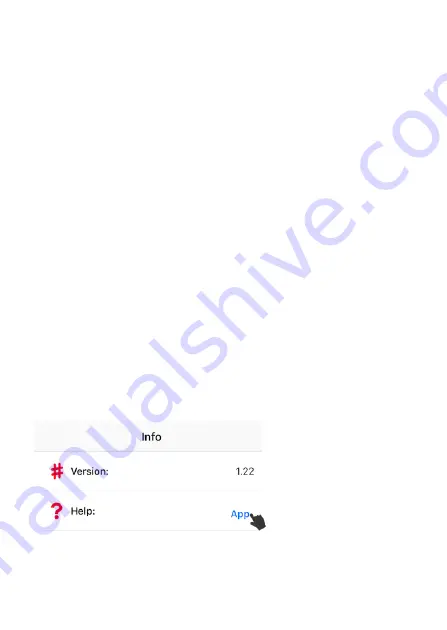
17
6
.
EZSmart Mobile App’s icon / symbols (Fig-7):
◢Lock - Top-level Lock view. It shows available Locks and
selection menu. Use ‘+’ to add a new lock.
◢Key - Top-level Key view, it shows available key status and
selection menu. Use ‘Request Key’ to send the email to Owner
or ‘Scan QR Code’ for new key. Owner uses ‘Share Keys’ option
to send the ‘encrypted key code file’ or ‘generate QR code’ to
the requester.
◢Record / Log - EZSmart activities log. Only Owner Key can
view this log (Activities status only update one per minute).
◢Info - EZSmart App’s version and App Guide (Fig-8).
Please download "Google Drive" App and Tap "App Guide" to
access more EZSmart Lock Web Resources: Demo Video; User
Guide and FAQ ….
Web Resource
Fig-8
Summary of Contents for BKL16
Page 9: ...9...
Page 10: ...10...
Page 11: ...11...
Page 12: ...12...
Page 20: ...20 From Owner EZSmart App...
Page 35: ...35 Step 3 New user imports eKey code from email From New User s EZSmart App...
Page 36: ...36...
Page 50: ...50...
Page 51: ...51...
Page 52: ...52...
Page 53: ...53...
Page 54: ...54 Rev 1 13 05 15 2018...
















































