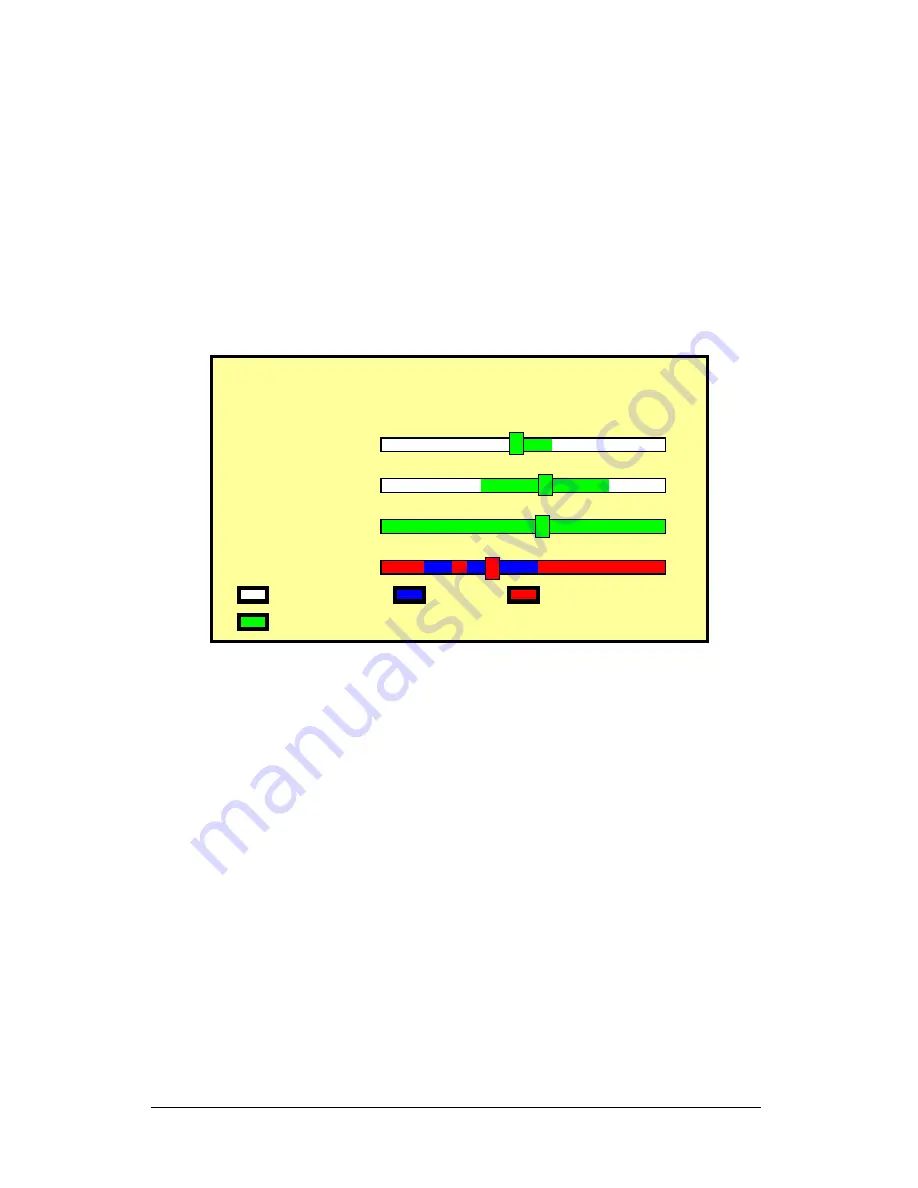
6.4 SEARCH
1.
Press SEARCH button, when playback password is setup to “ON”, system
will request to enter a password, when correct password has been entered, all
recording activities will stop.
2.
When the main password or the playback password is switched off, or the
password has been copied onto the CF card, and the CF card has been inserted.
Press SEARCH button, system auto enters the search mode, and will not
request a password to be entered.
3.
Press SEARCH button for quick search function by date and time, press
ENTER or PLAY button to enter 9-split screen display.
S
E
A
R
C
H
Y
E
A
R
2
0
0
5
M O
N
0
5
D
A
Y
1
6
H
O
U
R
1
3
M
I
N
2
3
N
O
D
A
T
A
C
O
N
T
.
M A
N
U
A
L
M O
T
I
O
N
D
A
T
A
A
L
A
R
M
4.
YEAR/ MONTH/ DAY/ HOUR:
White Index Bar: No recorded data available under this date period.
Green Index Bar: Recorded data available under this date period.
5. MINUTE:
White Color Bar: No recorded available under this time period.
Red Color Bar: Manual recorded data, motion detection recorded data, and
alarm recorded data is available under this time period.
Blue Color Bar: Schedule recorded data is available under this time
period.
6.
Use “UP/ DOWN” buttons to move the cursor to the desired item (YEAR/
MONTH/ DAY/ HOUR/ MINUTE), use “LEFT/ RIGHT” buttons or drag the
index bar to make changes on the setup.
7.
After setup has been completed, press “ENTER” button to enter play mode,
or “EXIT” button to return to live monitoring mode.
15






























