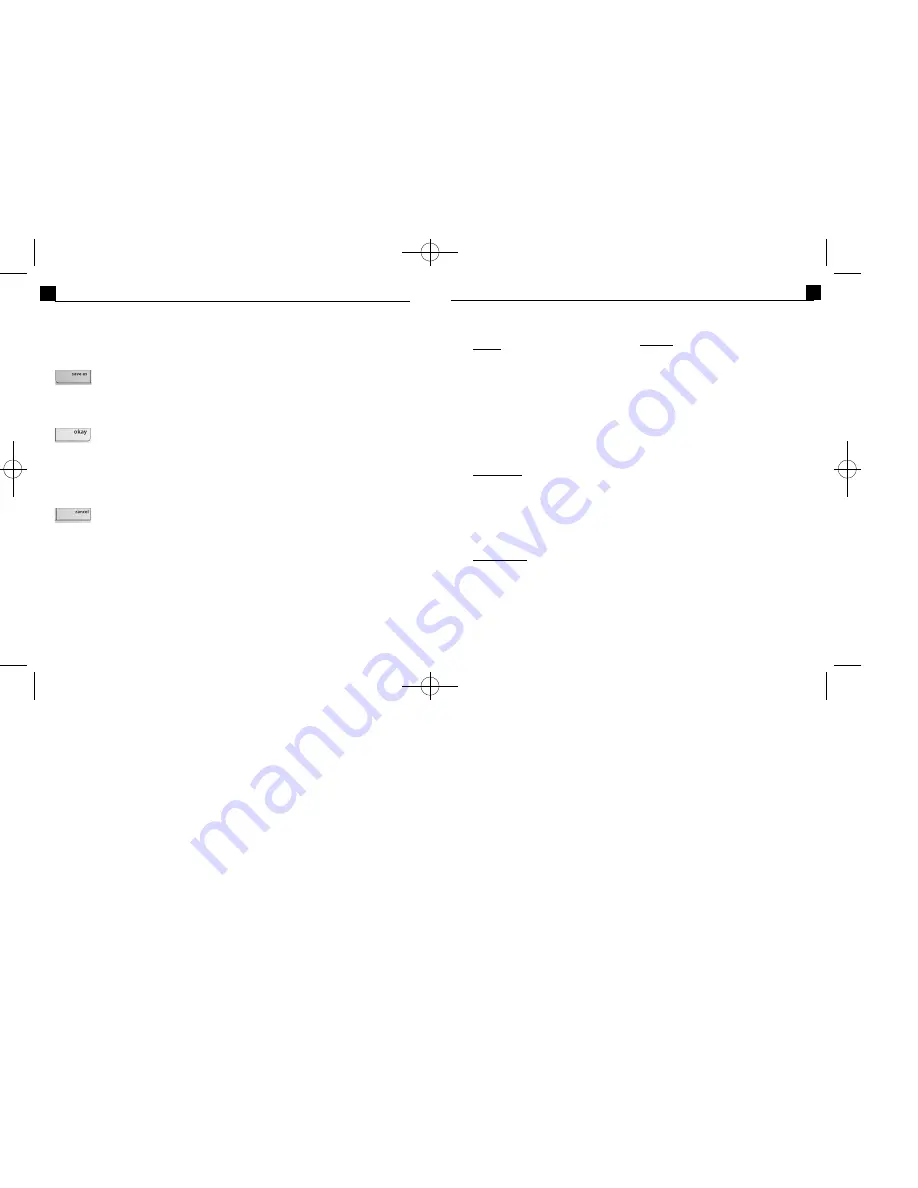
4
System Requirements
For PC:
• Windows 95/98/2000/NT
• Pentium-based PC or e quivalent
• 60 MB free hard disk space
• 32 MB RAM
• 16-bit (or higher) color displa y
• CD-ROM drive
• Mouse
Installing and Starting PhotoPrinter® 2000 Pro
For PC users:
To install
: Insert the PhotoPrinter 2000 Pro CD in your CD-ROM dr ive.
Click Start/Run and type D:\Setup.exe (where “D” is your CD-ROM drive). Click OK.
Follow the instructions on the screen.
To start
: Click Start/Programs.Go to the ArcSoft PhotoPrinter 2000 Pro folder and click
PhotoPrinter 2000 Pro. (To uninstall, click Start/Programs.Go to the PhotoPrinter 2000
Pro folder and click Uninstall.)
For Mac users:
To install
: Insert the PhotoPrinter 2000 Pro CD in your CD-ROM drive.
Click on the CD icon to bring up the ArcSoft window. In the ArcSoft window, click the
PhotoPrinter 2000 Pro Installer icon to start installation.
To start
: Click the Macintosh HD icon on your desktop. In the Macintosh HD window,
click the PhotoPrinter 2000 Pro icon to open the PhotoPrinter 2000 Pro program folder.
Find the PhotoPrinter 2000 Pro program icon,and click to open it.
PhotoPrinter Pro 2000 Quick Start Guide
PhotoPrinterPro 2000 Quick Start Guide
11
Other Screens
In order to move from the Main Preview Screen to other screens,and vice-versa, you will
need to have a good understanding of how to use the Save As,OK and Cancel buttons.
Save As - opens the standard Windows Save As dialog box so you can
save your image with the changes you’ve made.
Note: If you want to keep the original, be sure to make a copy
of the image under a different name before editing.
OK - returns you to the Main Preview Screen and places the
selected image (with changes you’ve made if any,) in the
Page Preview Window.
Note: OK will not permanently save the changes you’ve made to
an image. To keep the changes you’ve made, you must use Save
As.
Cancel - returns you to the Main Preview Screen without saving any of
the changes made.
Album Manager Screen
Clicking the Get Photo button on the Main Preview Screen takes you to the Album
Manager Screen where you can select images. Here you will find controls for creating
new photo albums,sorting photos, deleting thumbnails from your albums,and acquiring
photos from digital cameras or scanners. See online Help to learn more about creating
and naming albums.
Note
: An Album contains thumbnails, which are miniature representations of
actual image files.
For Mac:
• Power PC
• Mac OS 7.5 - 9
• 85 MB free hard disk space
• 64 MB RAM (32 MB with virtual memory)
• 16-bit (or higher) color display
• CD-ROM drive
• Mouse
PProManual 3/14/01 10:31 AM Page 10









