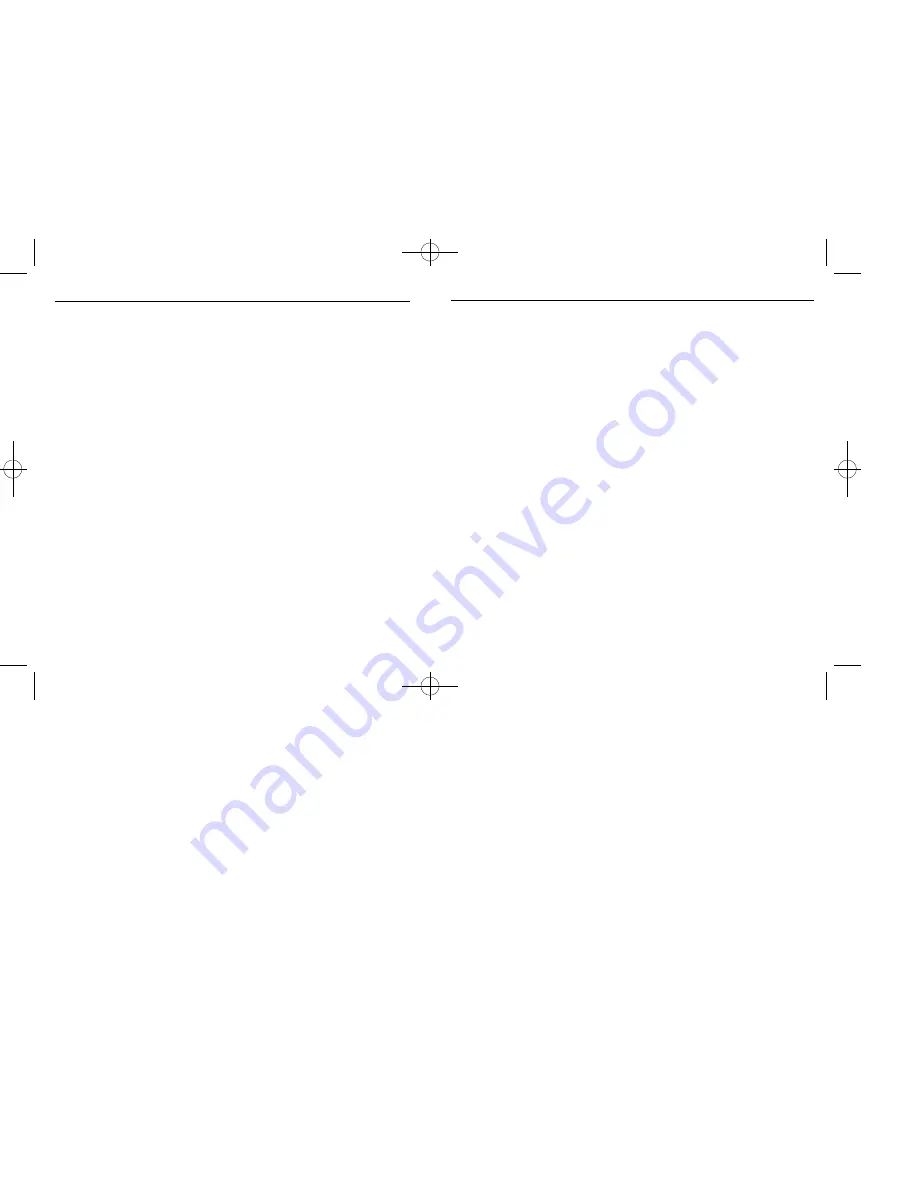
Software License Agreement
The following is a legal software license agreement between you,the software end user, and ArcSoft, Inc.
Carefully read this license agreement before using the product. Using the product indicates that you have read this
license agreement and agree to its terms. If you do not agree to the terms, promptly return the package to the place
where you purchased it within 10 days of the date you acquired it for a full refund.
Grant of License.
This license permits you to use one copy of the software included in this package on any single com-
puter. For each software licensee,the program can be in use on only one c omputer at any given time. The software is
in use when it is either loaded into RAM or installed into the hard disk or other permanent memory.
A multi-seat license permit from ArcSoft is required ifthe program is going to be installed on a netw ork
server for the sole pur pose of distribution by other computers, or ifthe program is going to be installed on
and used by mo re than one computer.
Copyright.
The software contained in this package is owned by ArcSoft and is protected by United States copyright
laws,international treaty provisions,and all other applicable national laws. The software must be treated like all other
copyrighted materials (e.g. books and musical recordings). This license does not allow the software to be r ented or
leased,and the written materials accompanying the software (ifany) may not be copied.
Limited Warranty.
ArcSoft, Inc.,warrants that the software contained herein will perform substantially in accordance
with the accompanying documentation. No Other Warranties. ArcSoft disclaims all other warranties, either express or
implied,including but not limited to implied warranties of merchantability and fitness for a particular purpose, with
respect to the Software,the accompanying written materials,and any accompanying hardware (ifany).
No Liability for Consequential Damages.
In no event shall ArcSoft or its suppliers be liable for any damages whatso-
ever (including but not limited to damages for loss of business profits, business interruption,loss of business informa-
tion, or any other pecuniary loss) which results from an inability to use this software, even if ArcSoft, Inc.has been
advised of the possibility of such damages. Because some states/jurisdictions do not allow the exclusion or limitation
of consequential or incidental damages,the above limitations may not apply to you.
U.S.Government Restricted Rights.
The Software and documentation are provided with Restricted Rights. Use, dupli-
cation, or disclosure by the U.S.Government is subject to restrictions as set forth in subparagraph (c)(1)(ii) of the
Rights in Technical Data and Computer Software clause at DFARS 252.227-7013 or subparagraphs (c)(1),(2),and (3)
of the Commercial Computer Software - Restricted Rights at 48 CFR 52.227-19,as applicable,and any amendments
thereto. The manufacturer is ArcSoft, Inc.,46601 Fremont Blvd., Fremont,CA 94538.
If this product was purchased in the United States,this Agreement is governed by the laws of the state of California;
otherwise,local laws may apply.
PProManual 3/14/01 10:31 AM Page 4









