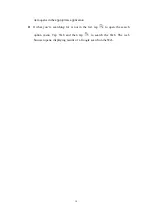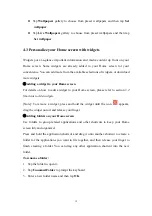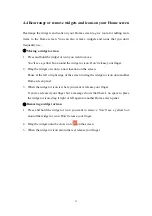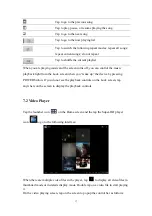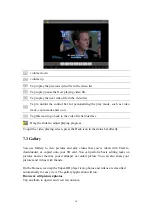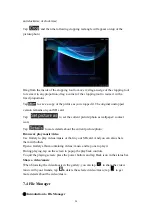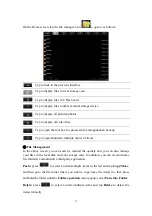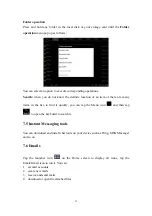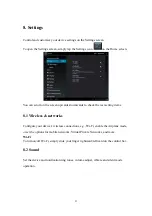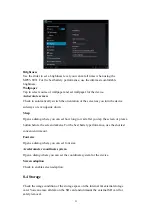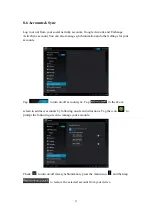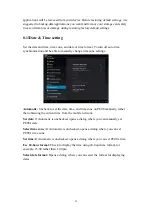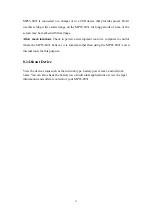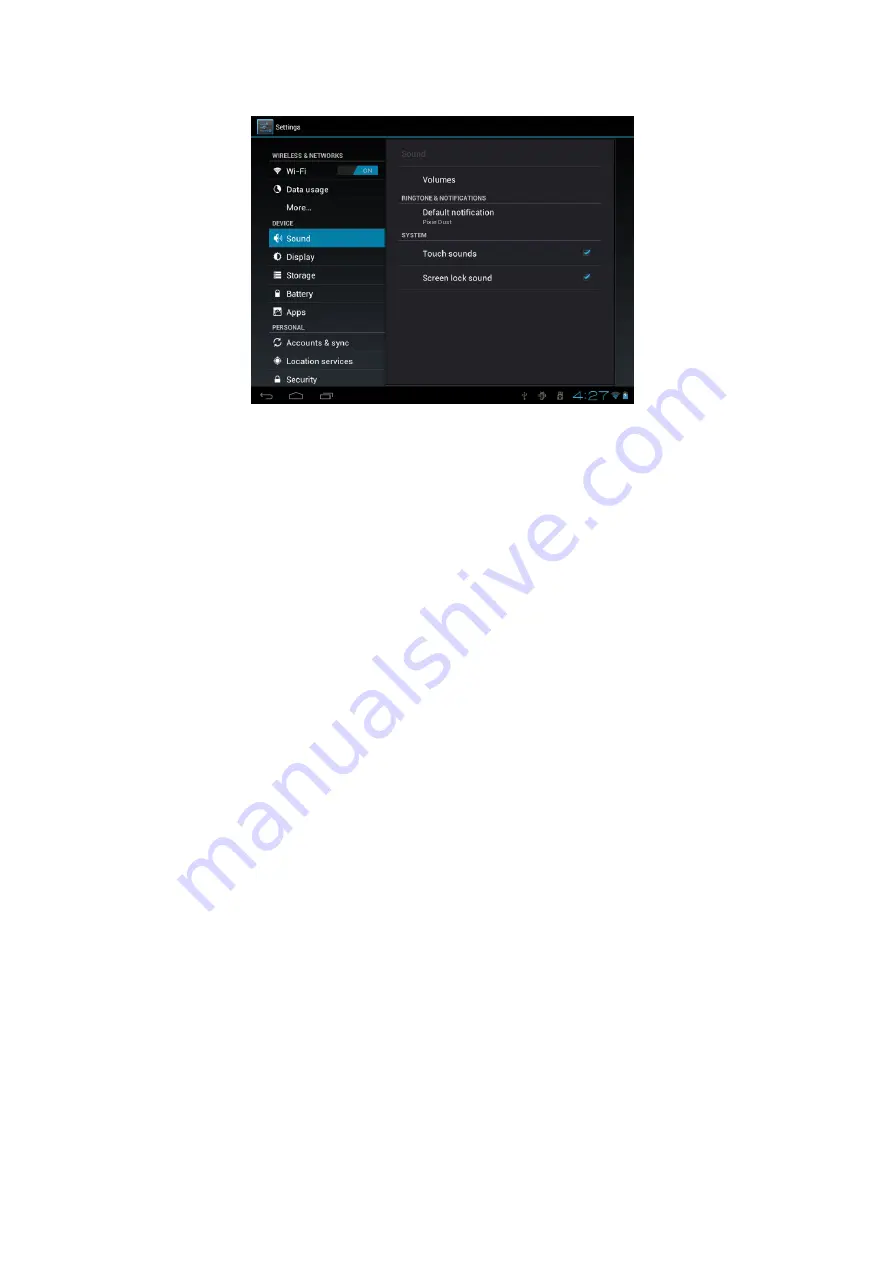
24
Volume
To adjust the volume for media, ringtone, notification and alarms:
1.
tap Settings > Sound > Volume;
2.
drag the control bar leftwards/rightwards to turn down/up the
volume for media and notification;
3.
tap
OK
.
Notification ringtone
To set a notification ringtone:
4.
tap Settings > Sound > Notification ringtone
5.
tap a ringtone to listen to it
6.
enable a ringtone as notification ringtone by tapping
OK
.
Touch sound
Check to enable sounds when touching the screen.
Screen lock sounds
Check to enable playing sound when making screen selection.
8.3 Display
Set the screen brightness, auto-rotate, animation and screen timeout.