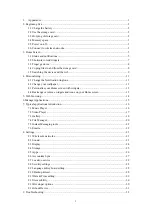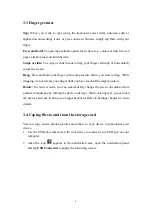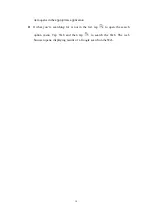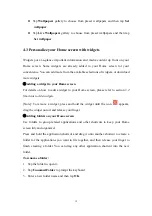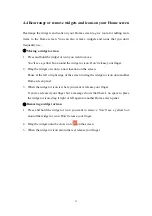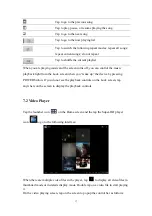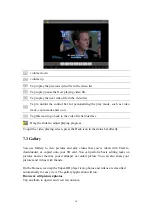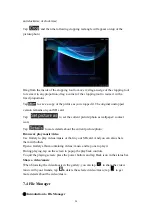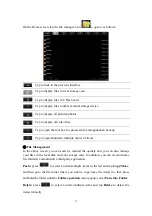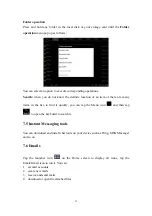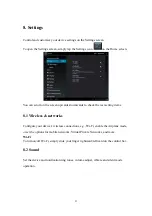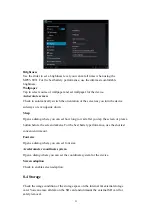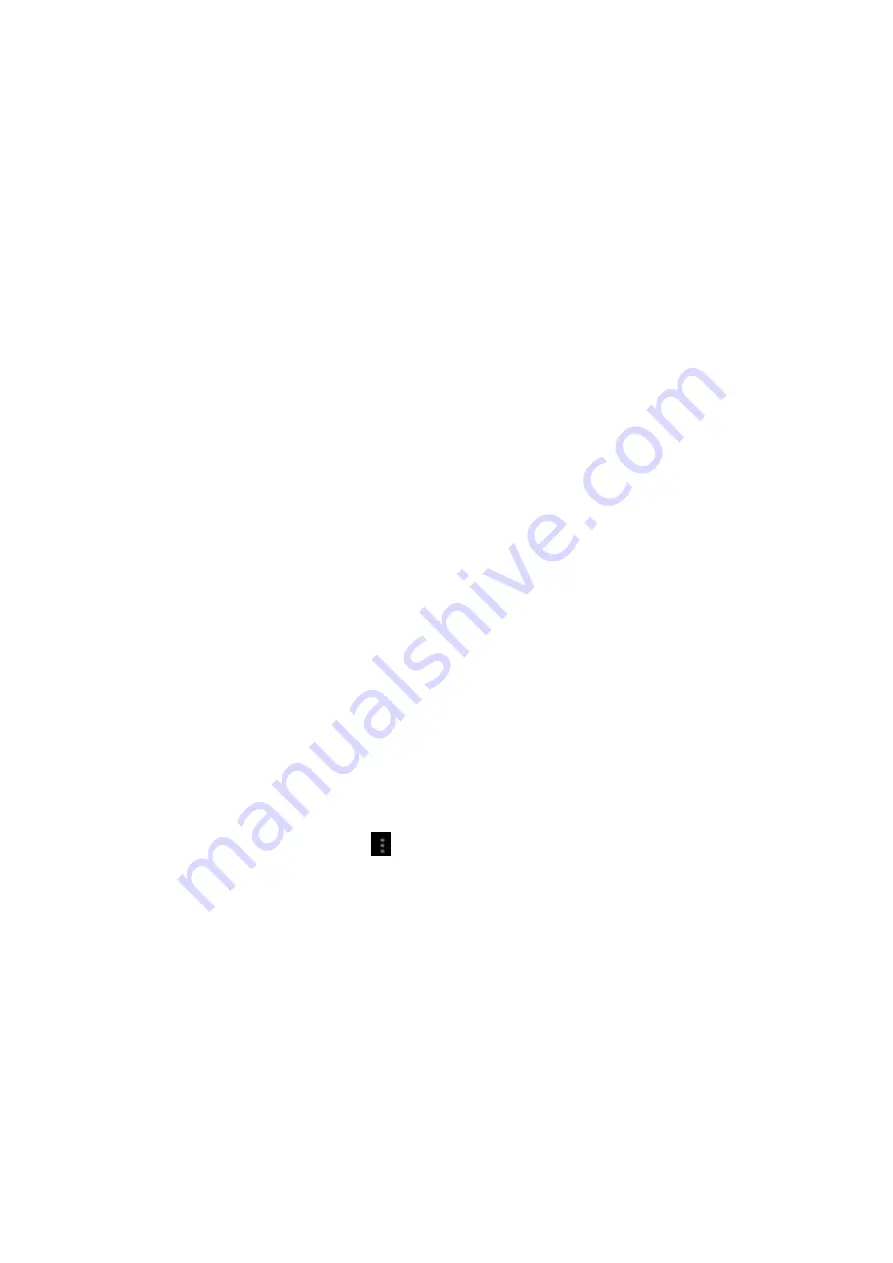
11
4. Personalizing
4.1 Change the Notification ringtone
Choose from the available selections of notification ringtones on your device. You can
also download or copy notification ringtones or songs to your device' storage card and
choose one to use as your notification ringtone. To find out how you can copy files to
your storage card, see “Coping files to and from the storage card”.
1.
In the Home screen, tap Settings > Sound > Notification ringtone.
2.
Tap the notification ringtone you want to use. The notification ringtone briefly
plays when selected.
3.
Tap
OK
.
4.2 Change your wallpaper
Personalizing your Home screen wallpaper with your favorite photo is a quick and
easy way to change the feel of your device and give it a fresh look. Browse the
collection of wallpapers included in your device or choose from photos that you have
taken with the camera.
To change your Home screen or lock screen wallpaper, you can:
1.
on the Home screen press
or tap settings>display
2.
and then tap
Wallpaper
.
【
Note
】
: you can also press and hold the Home screen until the “Choose wallpaper
from” option menu popup.
3.
choose source of wallpaper
you can do one of the following:
Tap
Super-HD Player
to select a photo/picture that you have taken using the
camera or copied to your storage card. Tap
Crop
to crop the photo/picture
and set the cropped picture as wallpaper.