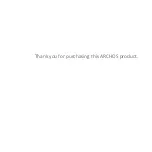Chapter 1
Frequently asked questions
5
Most of the time no setup is required when plugging your 3G stick with
your sim card into your device. However, in
some cases, you may need
to enter your Carriers APN details.
FAQ
•
Q:
What is an “APN”?
•
A:
“APN” stands for Access Point Name. It allows you to connect
to the internet & identifies your data access to the Carrier.
•
Q:
Do I need to setup the APN for my data provider?
•
A:
After inserting your sim card and connecting the 3G dongle to
your unit
,
the setup will be automatic
,
in most cases. However,
sometimes it is necessary to manually enter the APN
information.
•
Q:
How do I enter APN details into my Android Device?
•
A:
Usually, it’s something along the lines of this:
o
Settings
->
o
Wireless & Networks ->
o
Mobile Networks ->
o
Access Point Names ->
o
*Hit the Menu button* (top right corner of the screen ->
New APN
)
o
Enter the details you find below for your carrier.