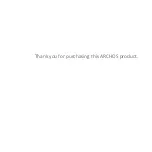3G READY: Always stay connected
Because you shouldn’t be forced to choose between a 3G and a Wifi tablet
at purchase, ARCHOS have developed the ARCHOS G9 3G stick; a standard
USB 3G stick that accepts any Sim card that works on any PC as well as on
your ARCHOS 8
0 G9 &
10
1 G9
Tablets.
Your ARCHOS 3G Stick is designed so that you can easily set it up and start
using it right away.