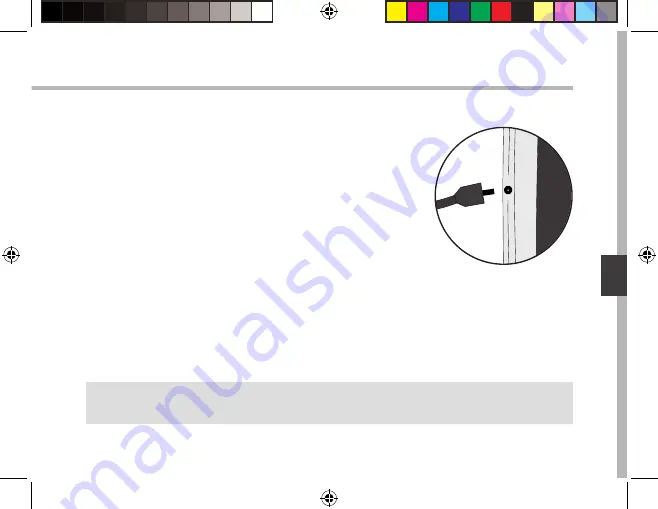
111
Por
tuguês
Início
SUGESTÕES:
Para receber uma assistência mais completa, registe o seu produto.
No caso de um computador, vá a www.archos.com/register.
Carregar a bateria
1. Carregue o seu aparelho ligando o cabo de alimentação à Porta micro-USB.
O aparelho ARCHOS será iniciado o carregamento.
A luz de carga é ligada quando o dispositivo está a carregar.
2. Pressione o botão On / Off para ligar o produto.
-
Pode utilizar o seu aparelho ARCHOS enquanto este está a
carregar.
-
Carregue o dispositivo completamente antes de usá-lo pela
primeira vez.
-
Use apenas o carregador fornecido.
UserGuide_ARCHOS_90_Cesium_book.indd 111
13/08/2015 10:34:04















































