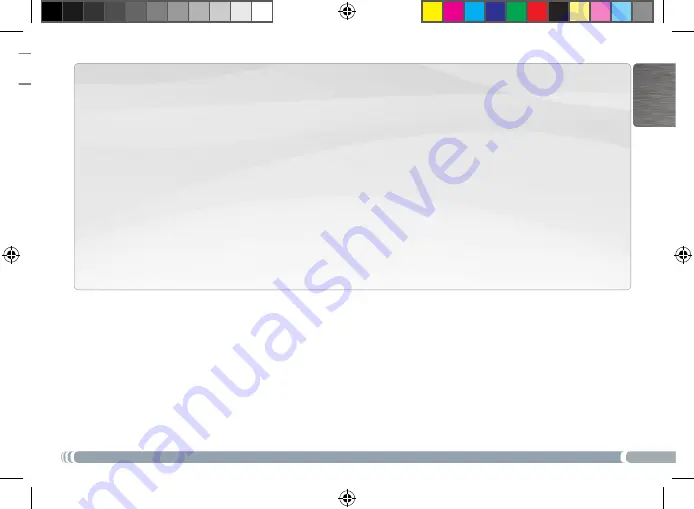
3
English
Health warnings
Using an electronic device such as the ARCHOS 9 can lead to health problems if used inappropriately, therefore:
Allow a break from continued usage of at least 10 minutes per hour.
-
Maintain enough light in the room (equivalent to that required for reading)
-
When using headphones, do not listen to loud levels of music or sound for extended periods. Stop using headphones if you hear
-
ringing or buzzing in your ears.
Use only on a table top and where hands and wrists can comfortably access the keyboard. If you are doing much typing, keep
-
your wrists straight and give your hands a periodic rest.
Adjust your seat and table’s height appropriately. Using your device while lying or in any position other than sitting at a desk
-
could cause musculoskeletal problems and is strongly discouraged.
Be aware that being equipped with wifi capabilities, it will send and receive radio waves and that medical devices such as
-
pacemakers may be sensitive to the generation of radio frequencies created by this device. Check with the maker of your medical
equipment to make sure such interference is tolerable by the equipment.
If connecting a 3G or similar transmitting device (ex: 3G USB stick) to allow connections to the internet via wireless telephone
-
networks, your exposure to radio frequencies is increased. Inform yourself of the Specific Absorption Rate level for the device and
what it means and what health risks are involved.
Please read other important safety information at the back of this guide.
User_Guide_1_Archos_9_PN109302_v1_book.indd 3
31/01/2011 15:05:56




































