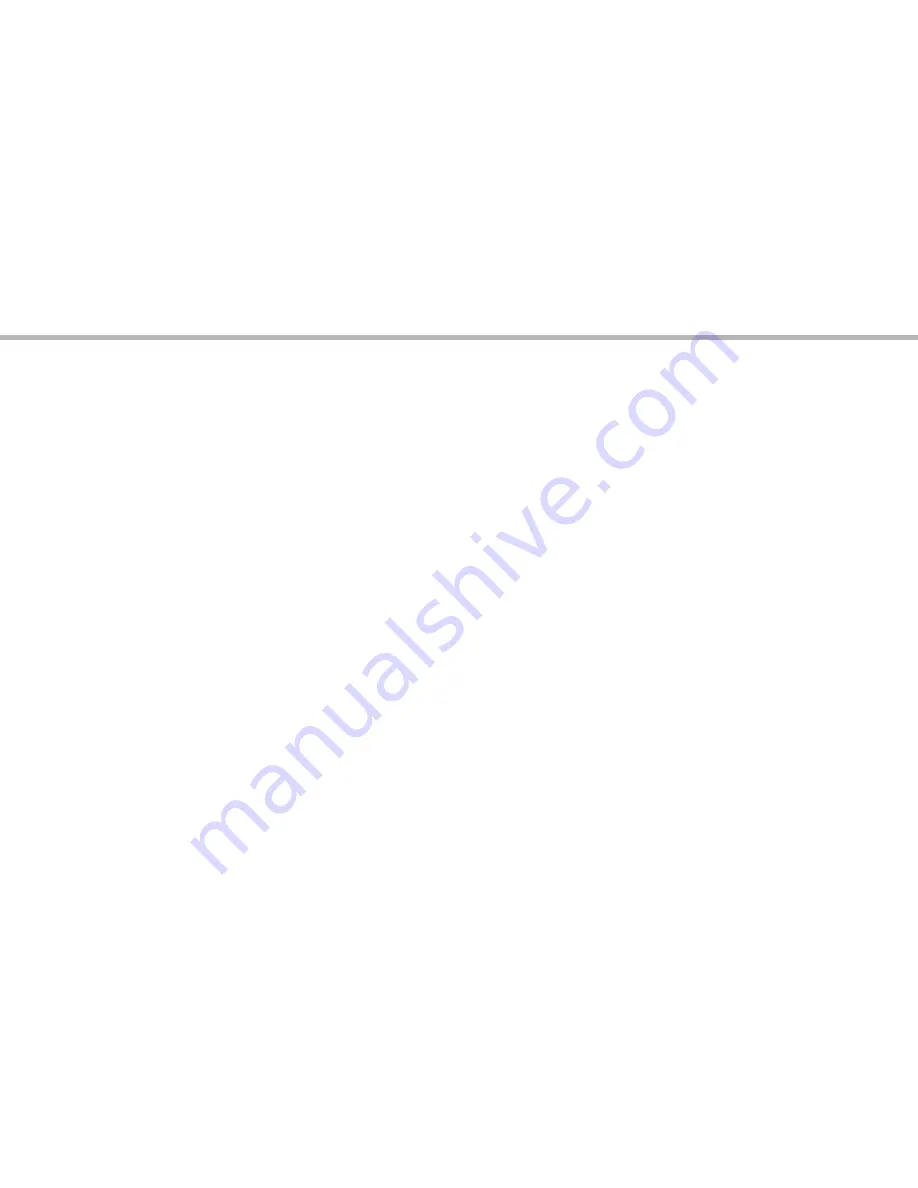
14
The extended home screen:
Navigate between different home screen panels by swiping left and
right.
Home button
Short press the Home button to go back to the main screen.
Double press the Home button to display all the apps you have opened.
Swipe any app left or right to close it.
Moving a home screen item:
Touch and hold your finger onto it until the positioning gridlines appear,
then slide it to the desired location, and release your finger.
Removing a home screen item:
Touch and hold it, slide your finger towards the top of the screen and
drop it over the "Remove" icon.
Uninstalling an item:
From the "All apps" screens, touch and hold it, slide your finger towards
the top of the screen and drop it over "Uninstall" bin.
Hints & tips with Android
TM
Summary of Contents for 50 Helium Plus
Page 113: ...RU 114 115 118 120 122 124 126 128 4G WiFi Google AndroidTM www archos com...
Page 114: ...114 ARCHOS 50 Helium USB...
Page 118: ...118 1 2 SIM micro SIM 1 2 1 4 2...
Page 120: ...120 1 PIN 2 PIN SIM 3 OK ARCHOS Wi Fi Power off OK OK 1 2...
Page 121: ...121 RU 2 Settings Display Sleep...
Page 122: ...122 4G Wi Fi 4G 3G SIM ARCHOS 4G 3G 4G 4G 1 2 3 www archos com 3G 4...
Page 126: ...126 Home Remove Uninstall AndroidTM...
Page 127: ...127 RU Widgets Widgets Settings Settings Security Screen lock PIN...















































